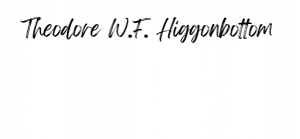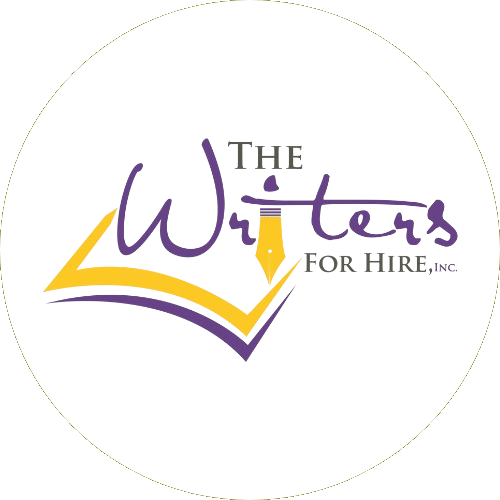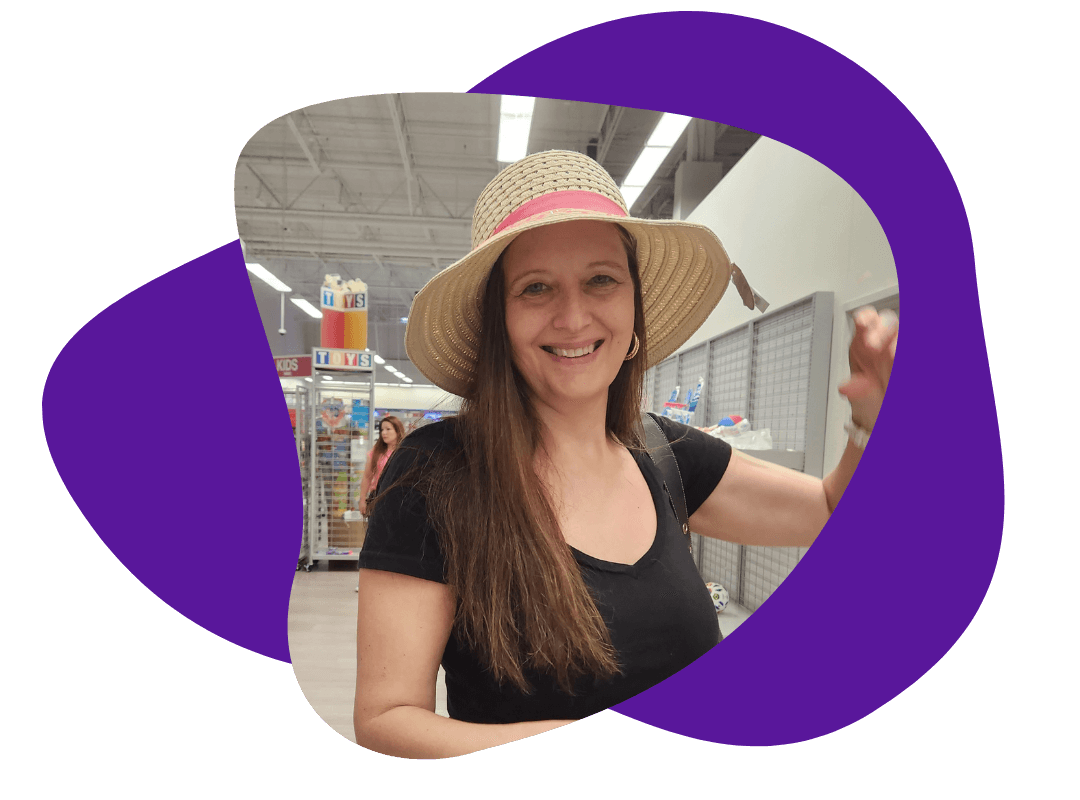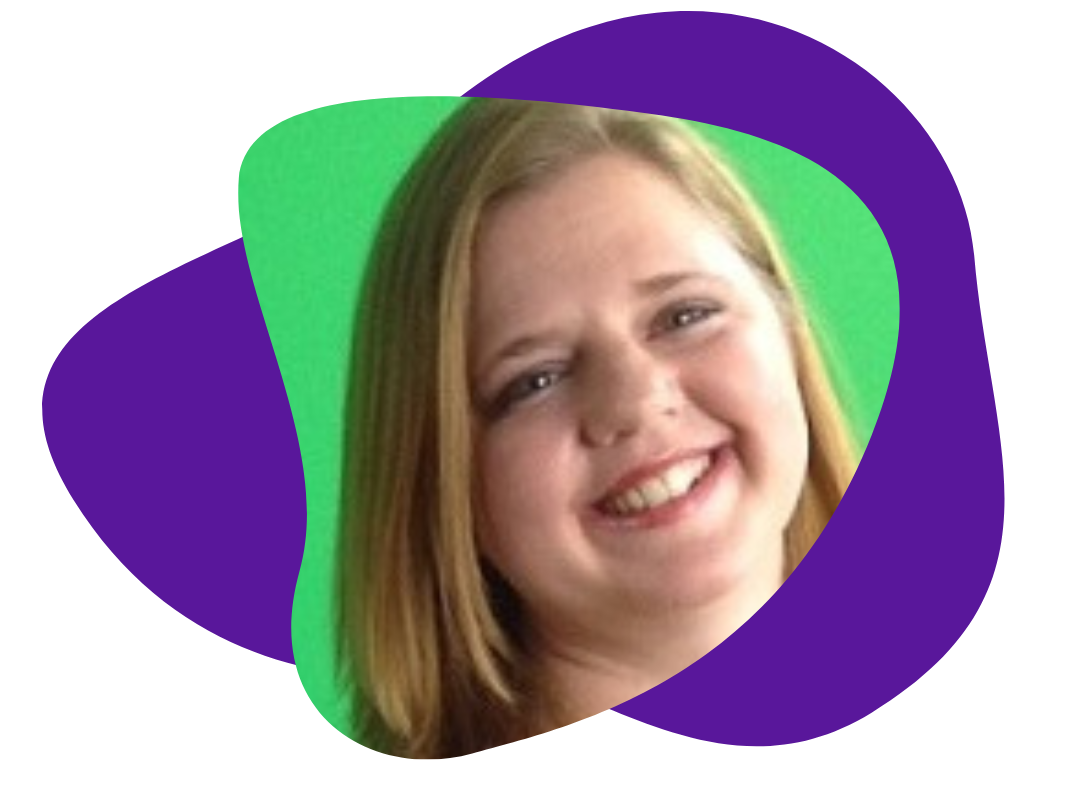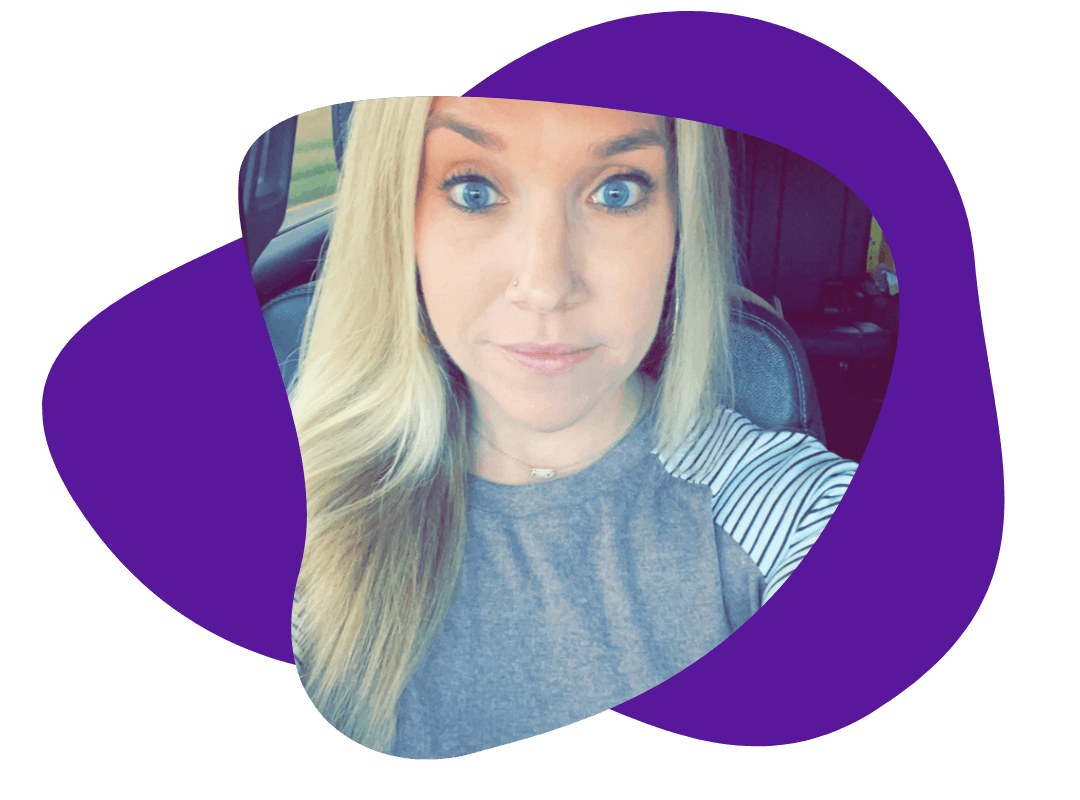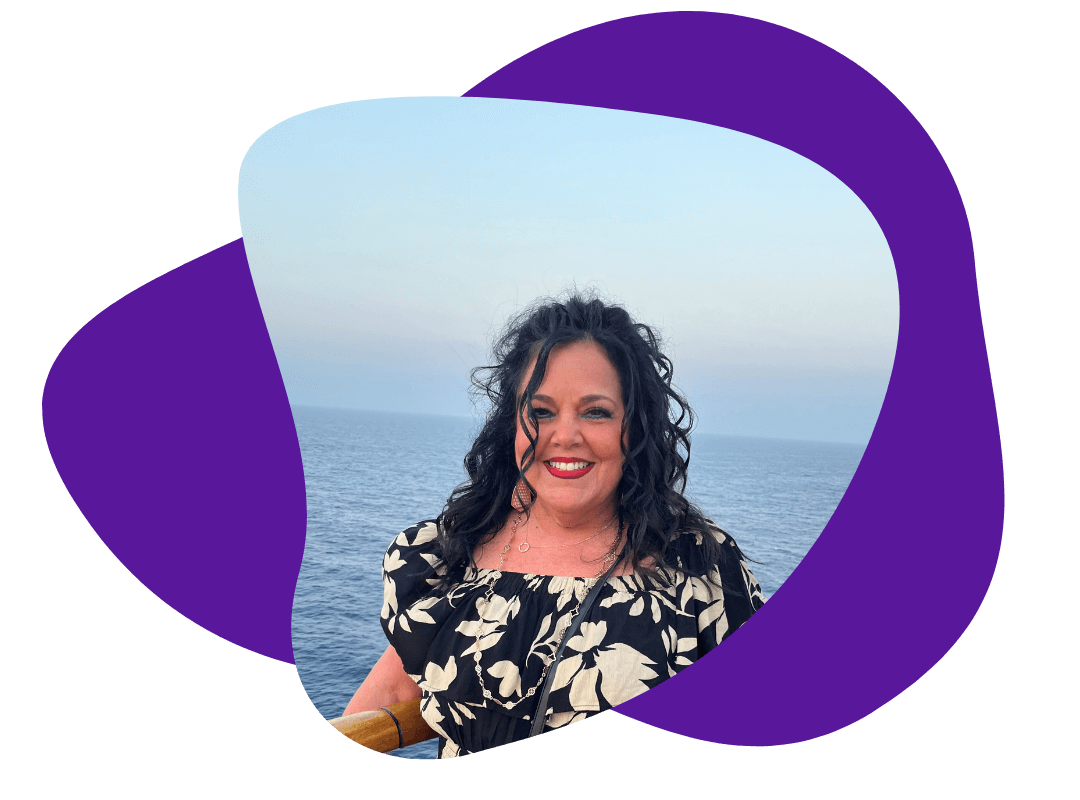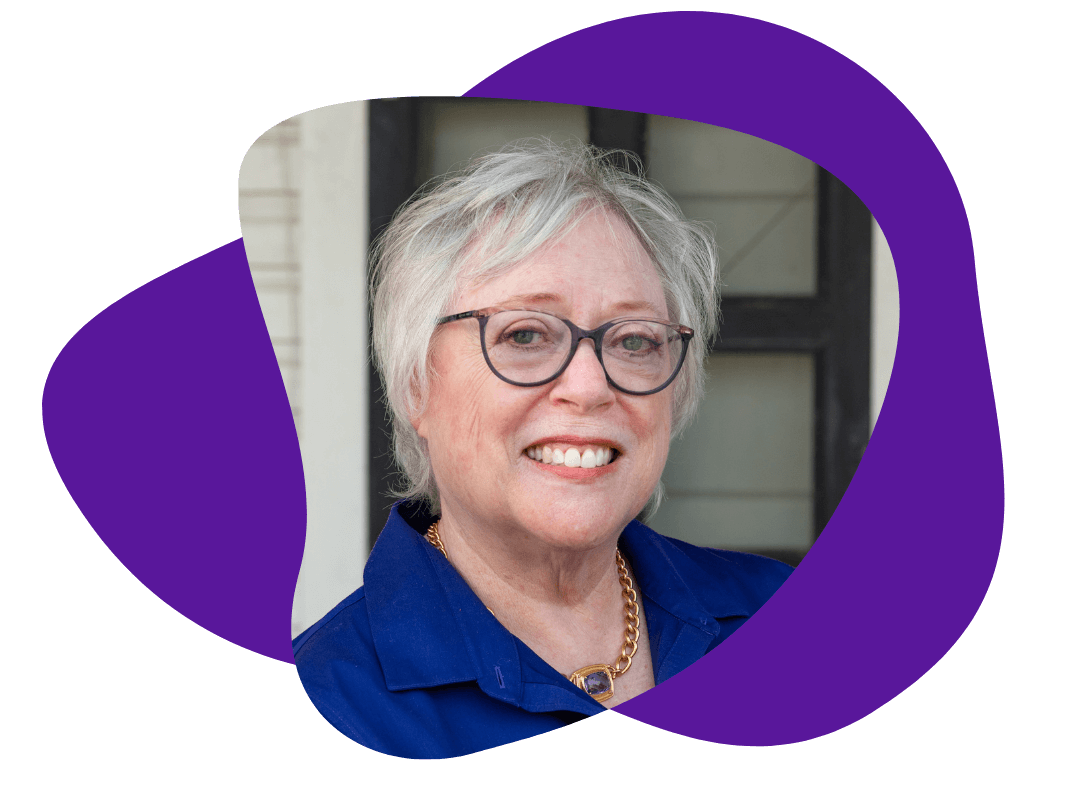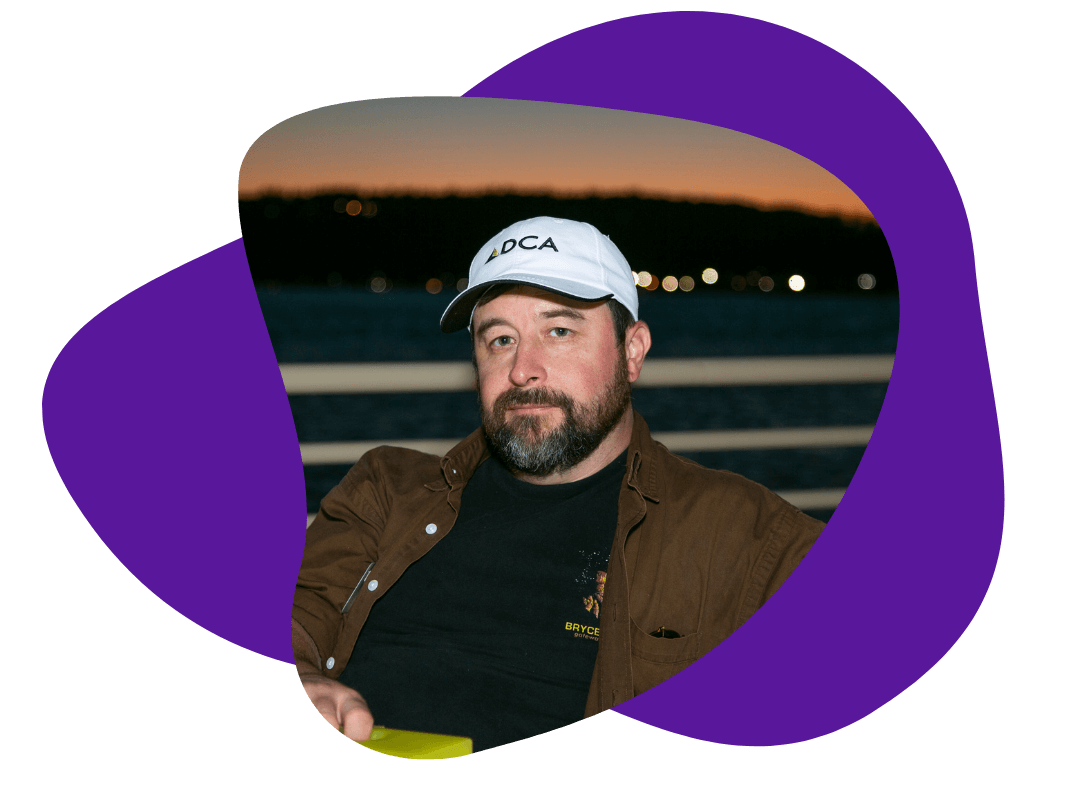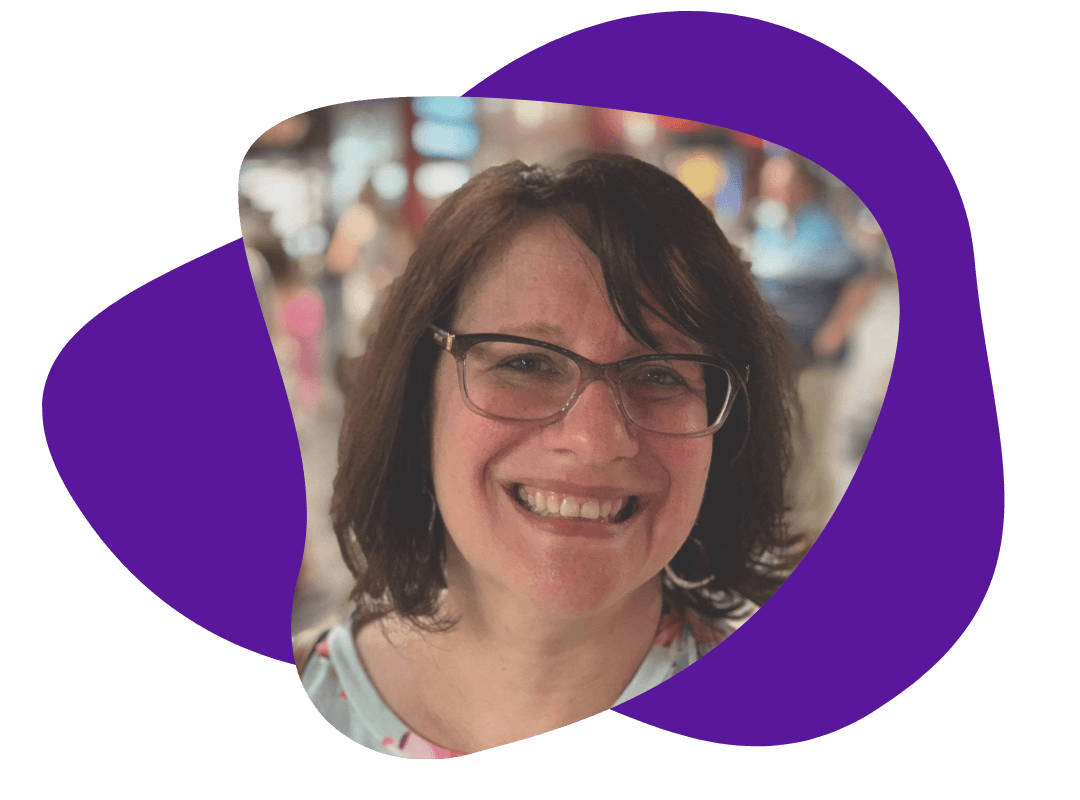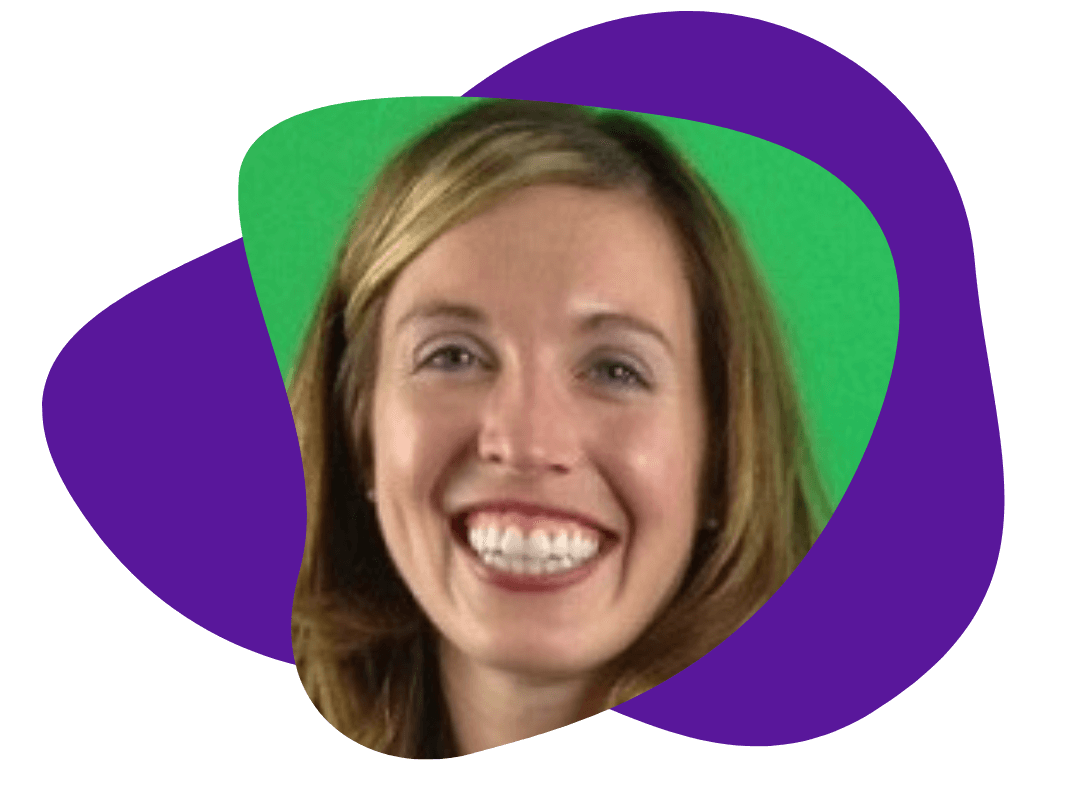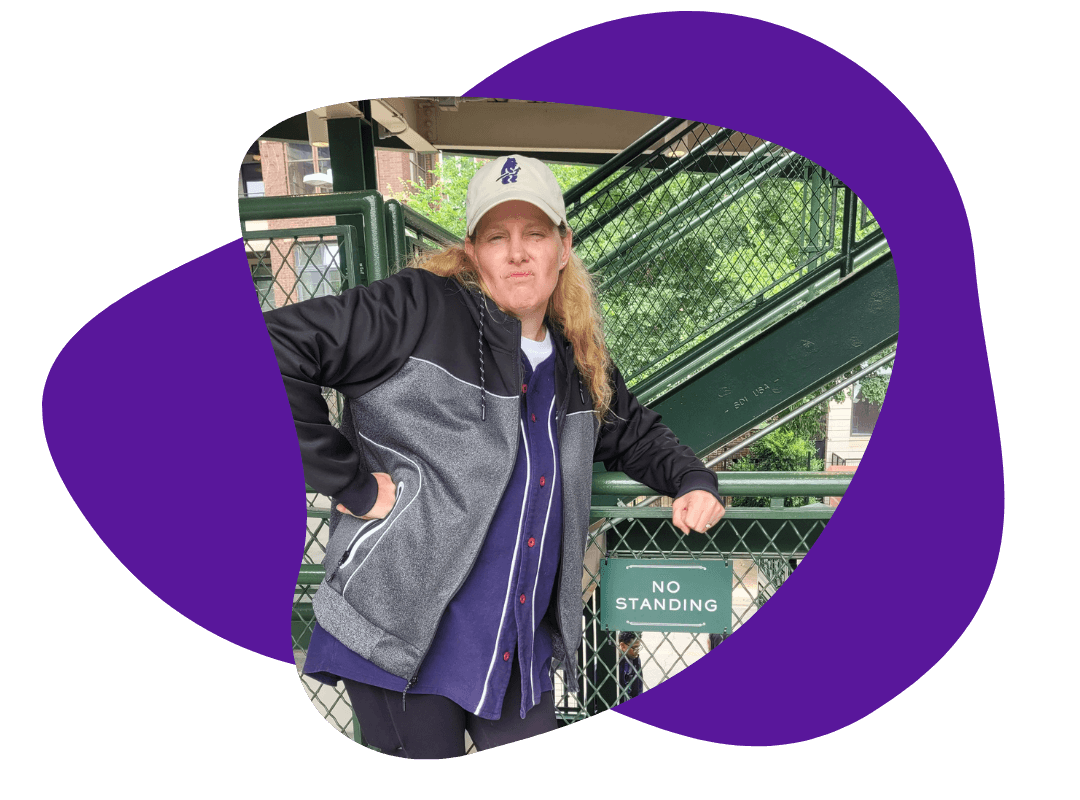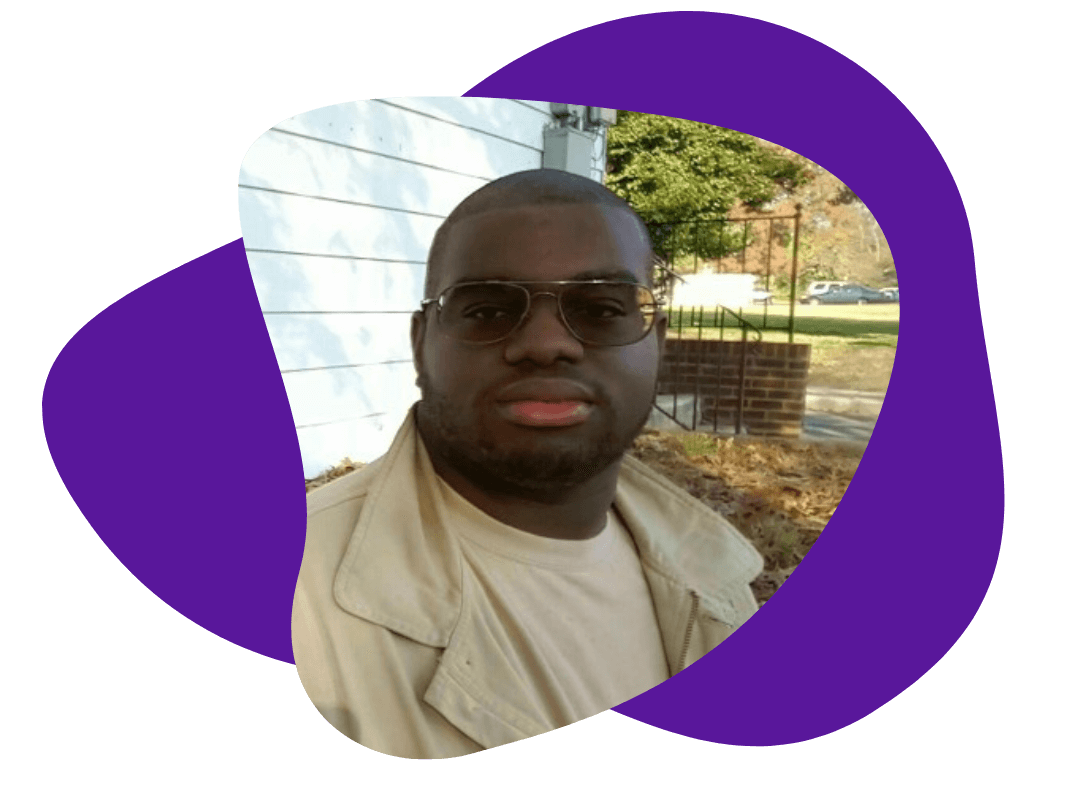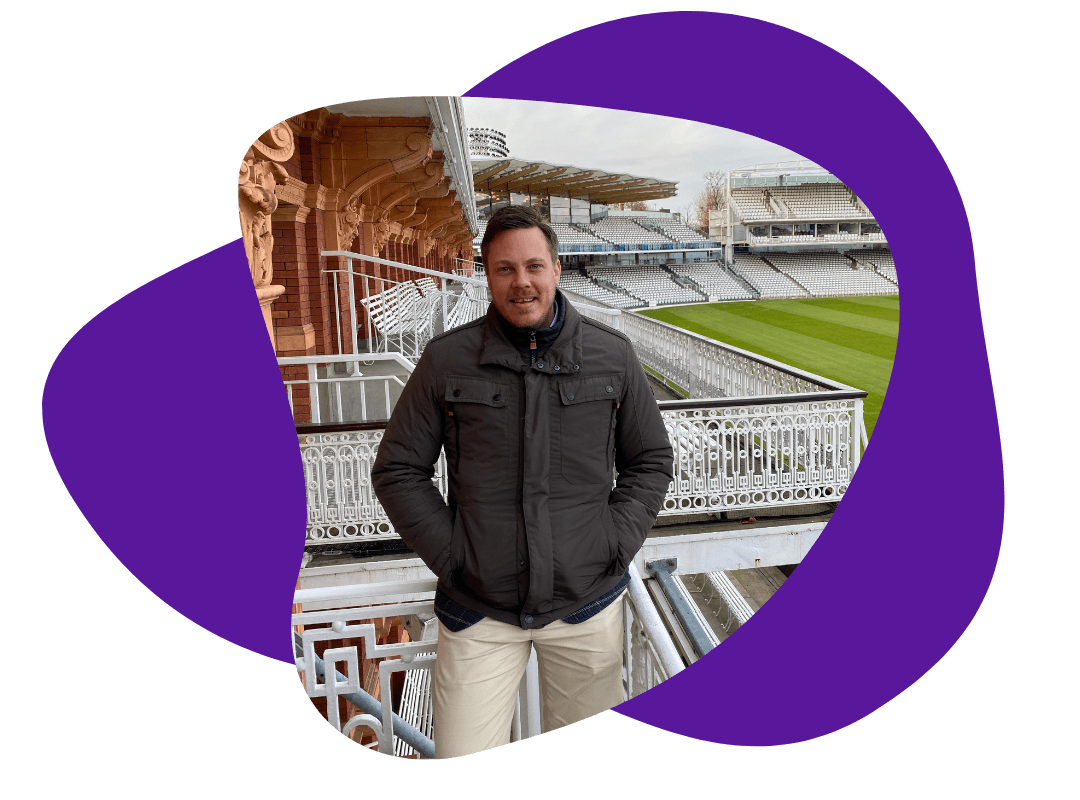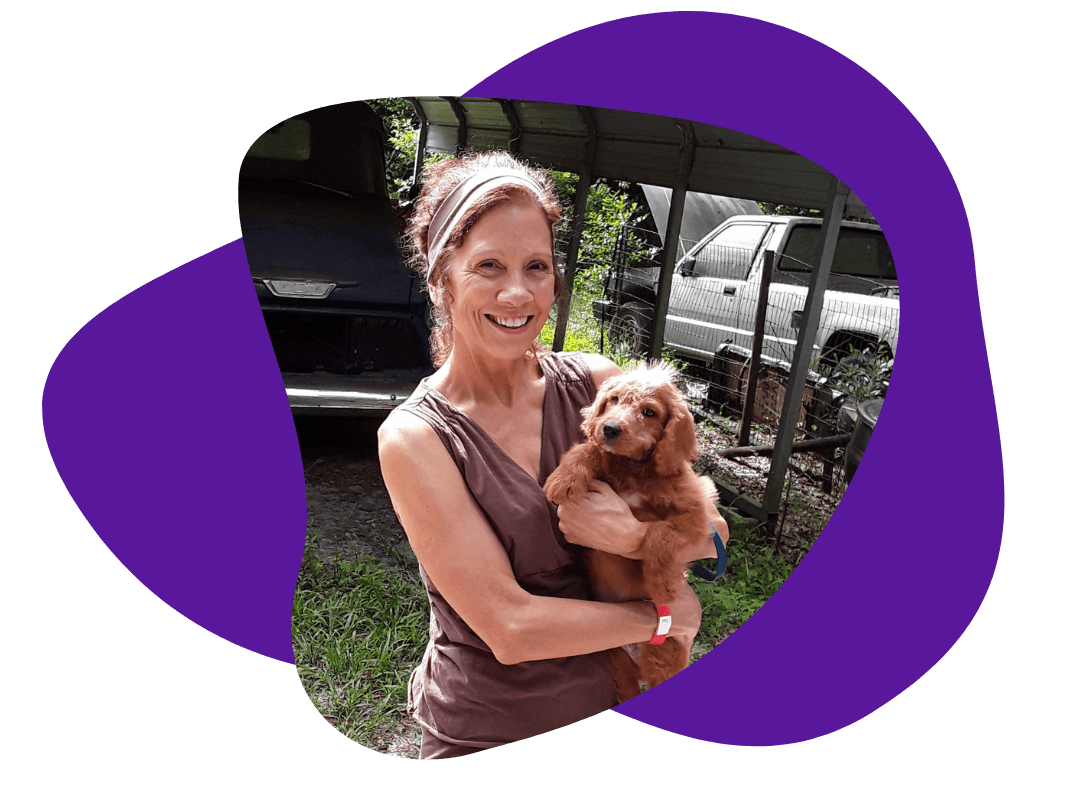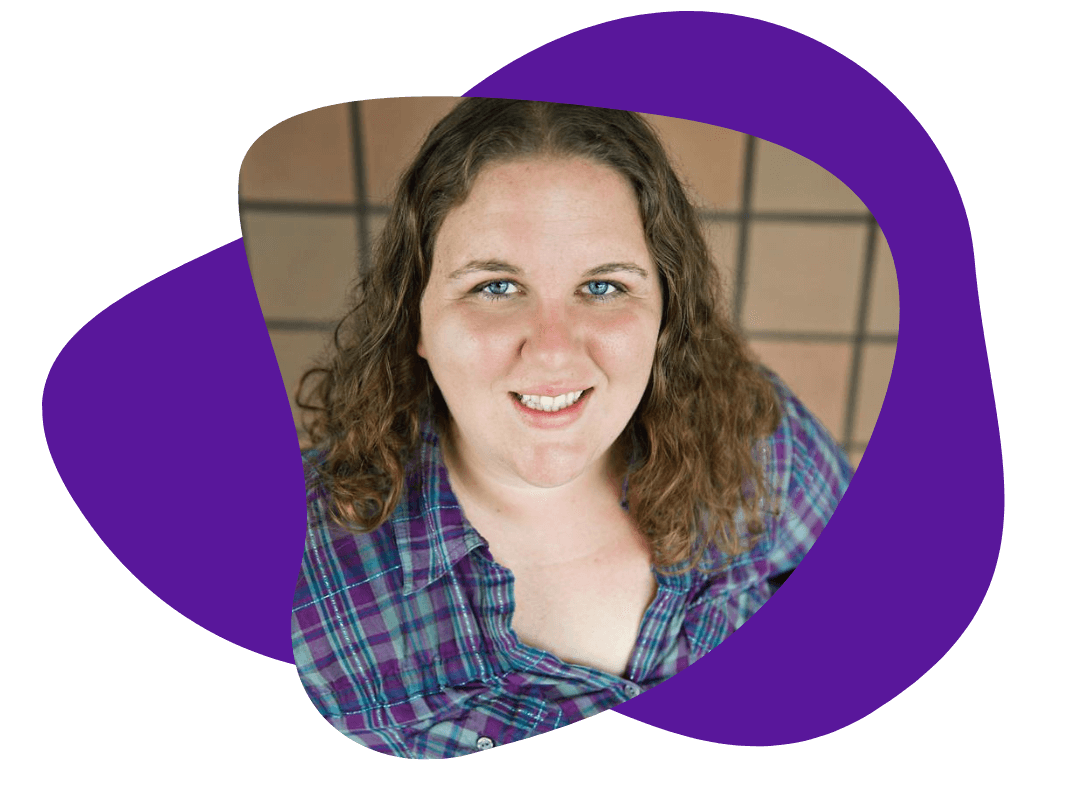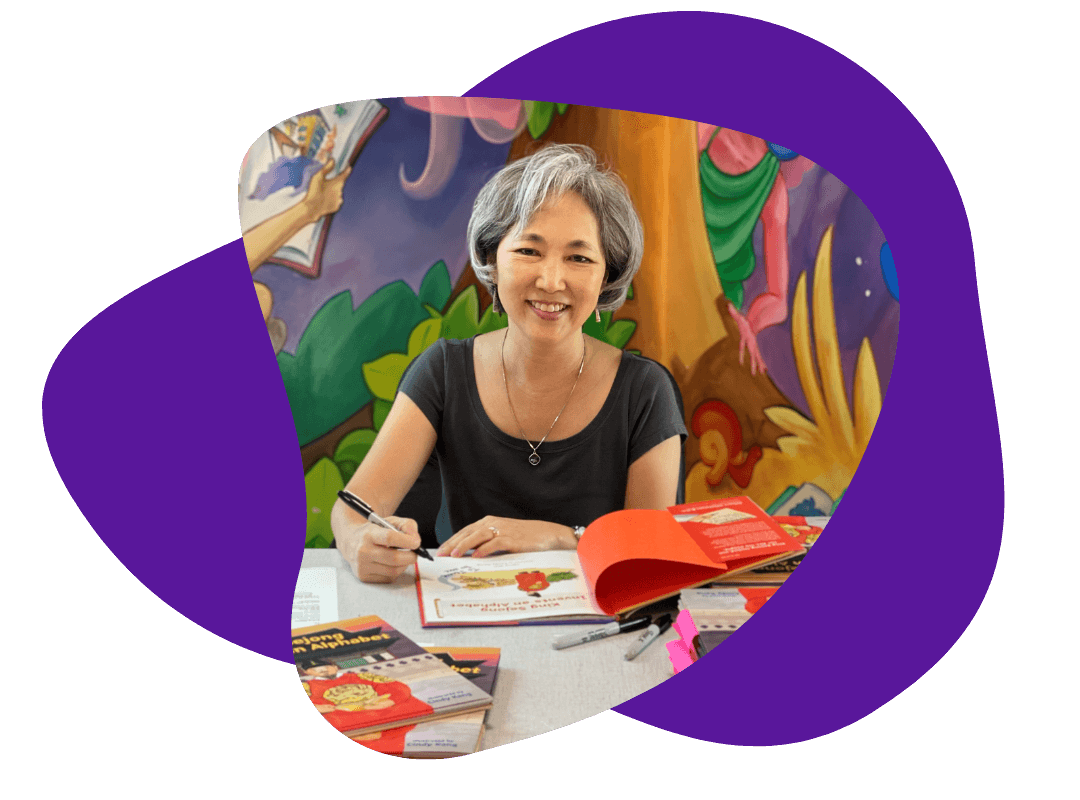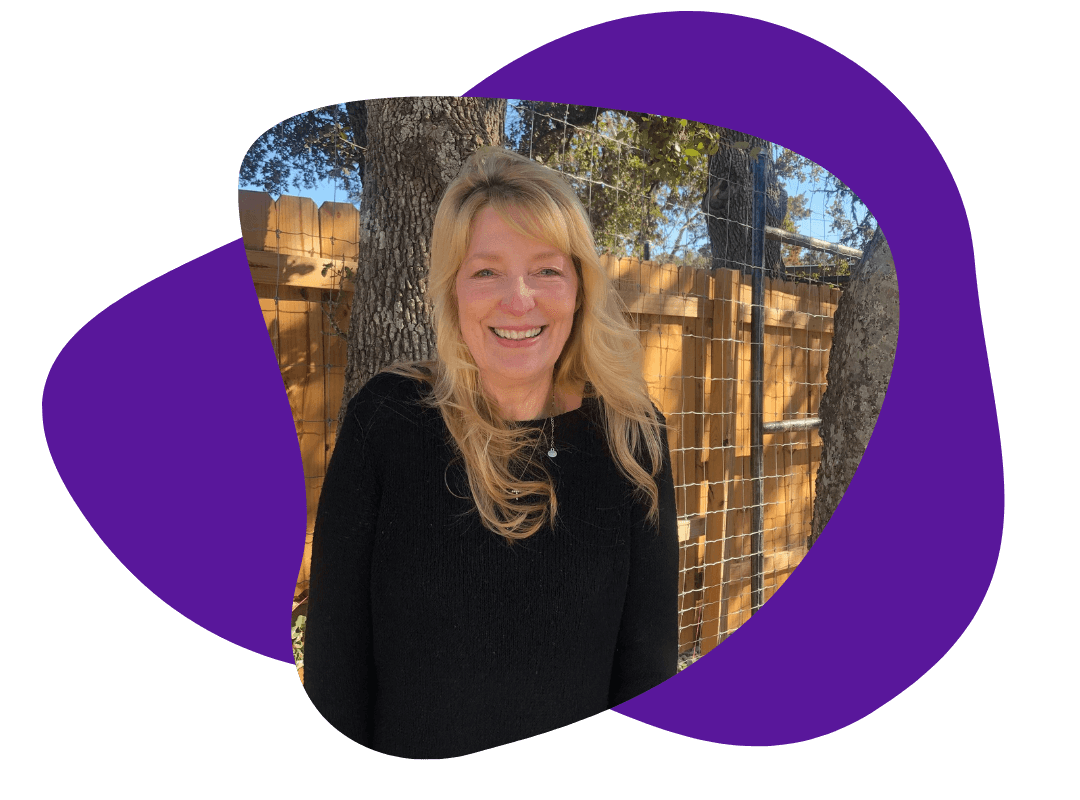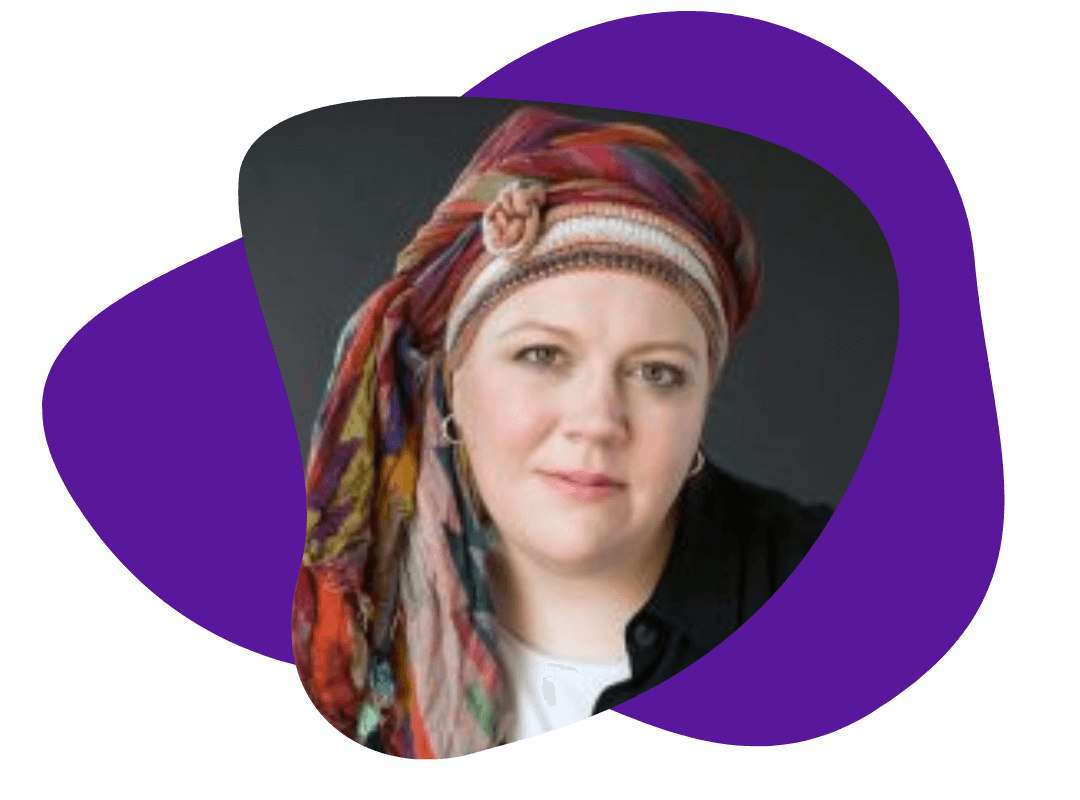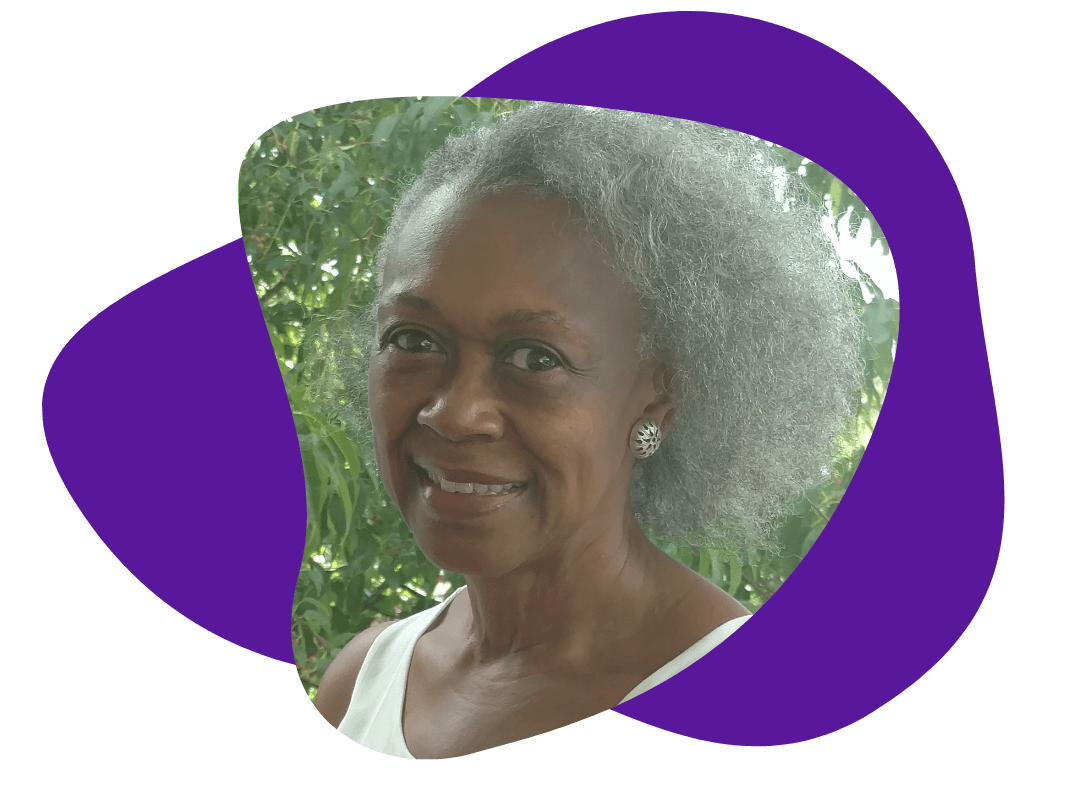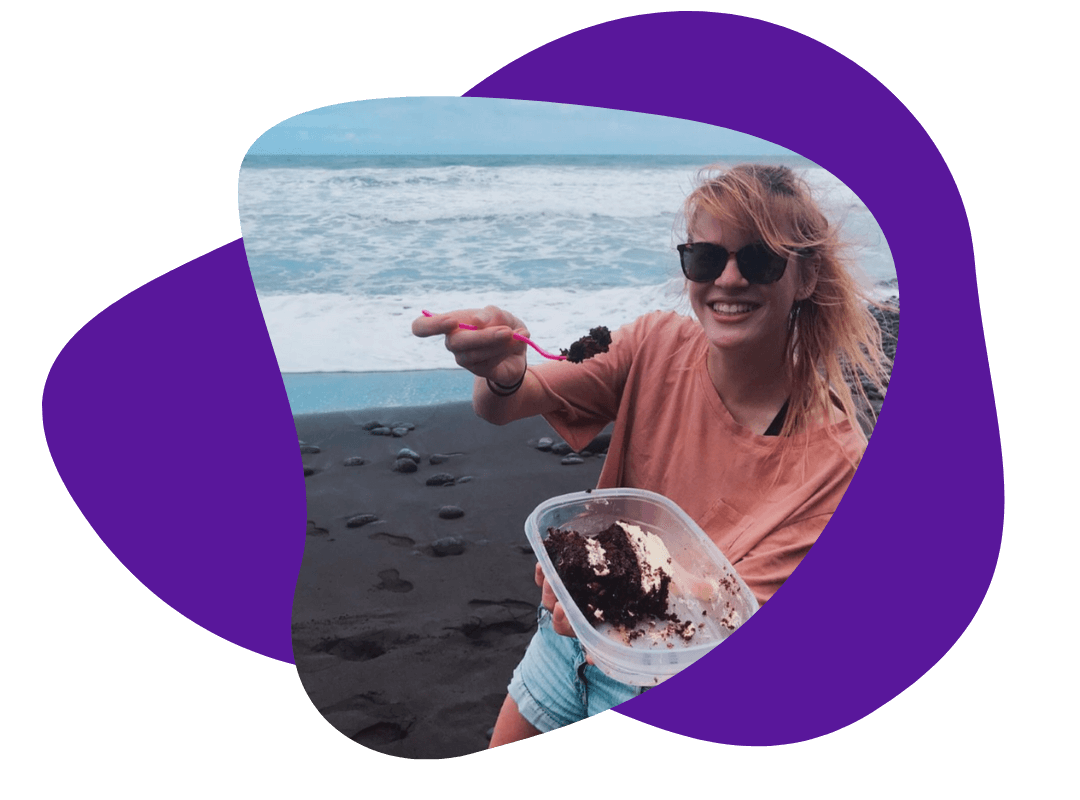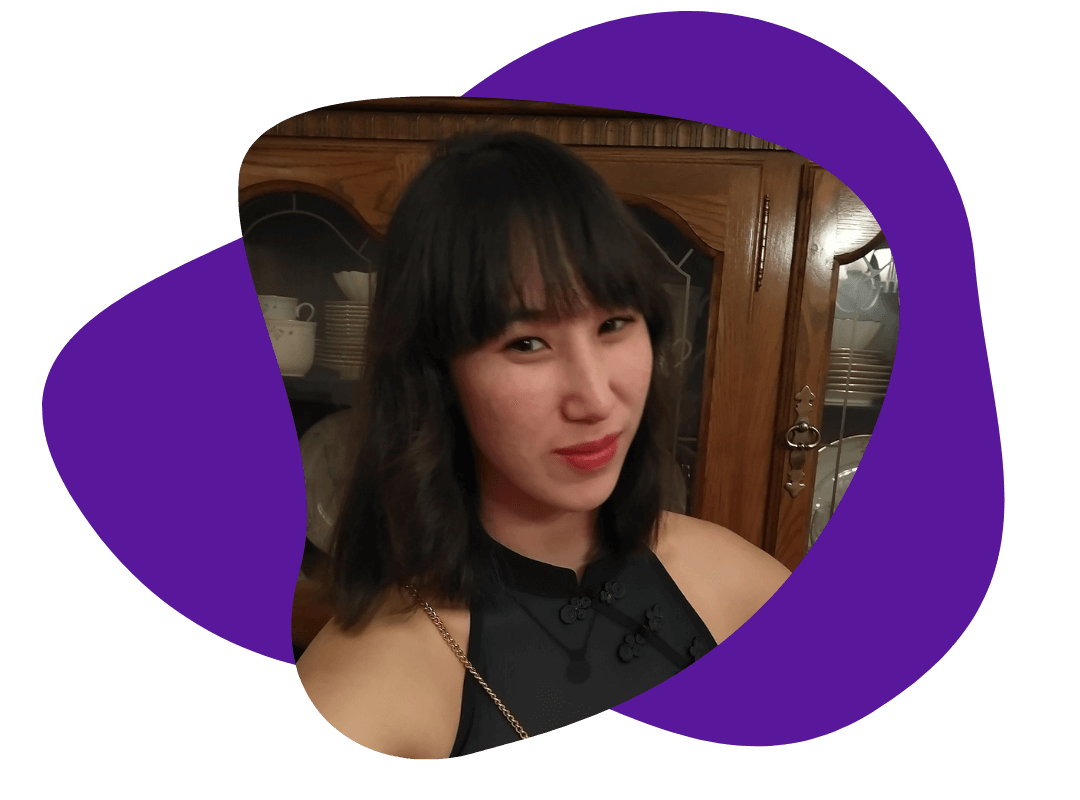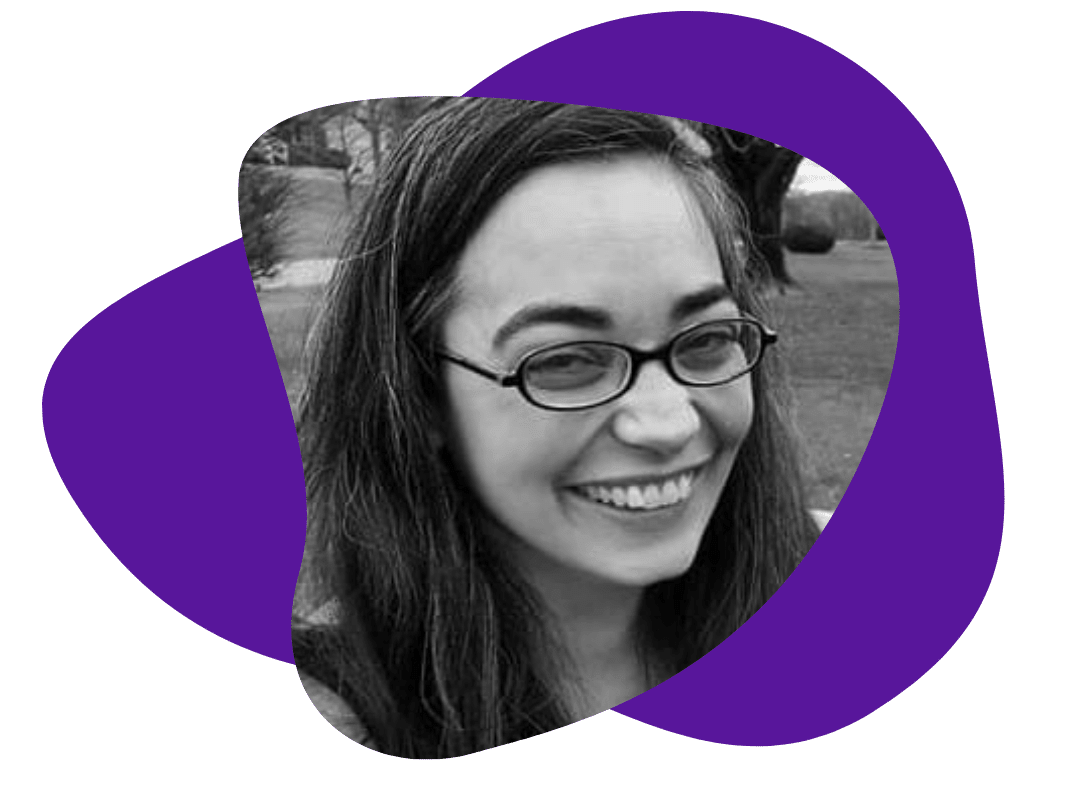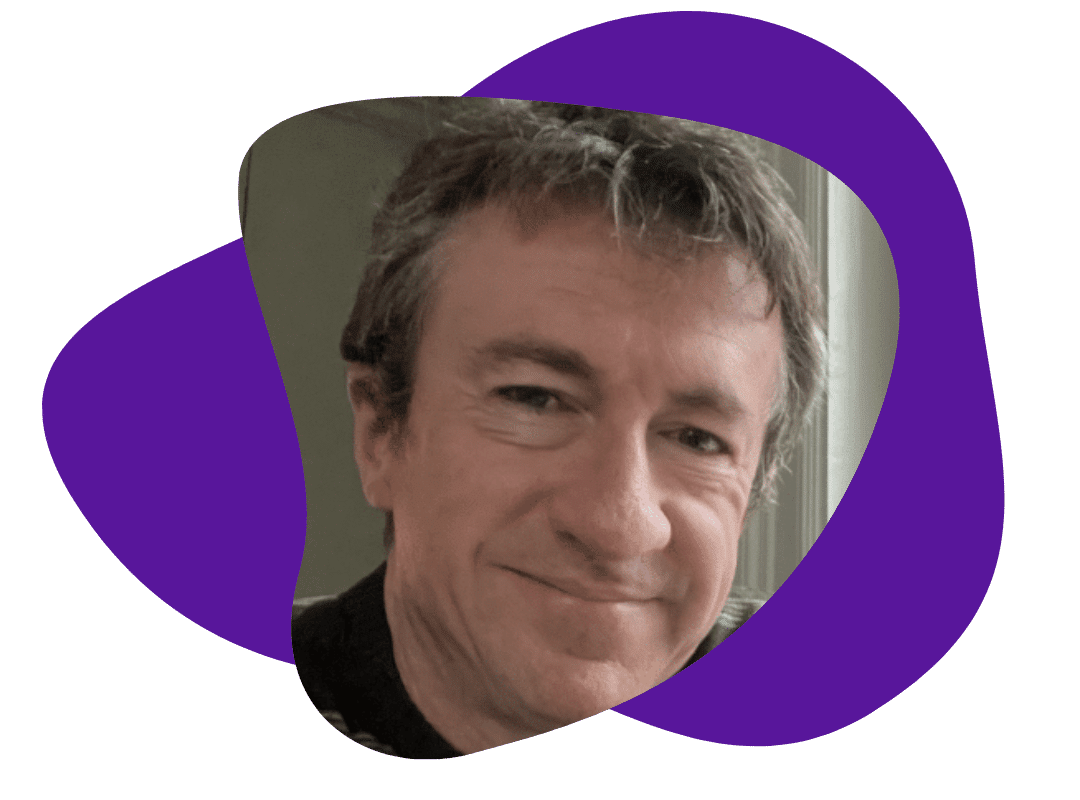How Do You Keep Your Word Doc From Looking like a Picasso?
October 15, 2024
Dear Mr. Higgonbottom,
I always seem to have issues with formatting my Word docs!
How do you keep your Word doc from looking like a Picasso? Do you have any tips?
Dear Frustrated Formatter,
Ah, the art of formatting! While Picasso made chaos on canvas look beautiful, sometimes chaos on (digital) paper just looks too confusing. Fear not, I have some tips to help turn your abstract masterpiece into a well-organized, professional document.
- Start Out with an Outline. An outline is a writer’s best friend—so don’t be afraid to lean on it, Bill Withers-style. Taking the time to create a detailed outline allows you to arrange and rearrange your topic points as you see fit. Utilize lists with increasing indents for each sub-item; this will keep your work neat and help you easily identify a corresponding text Style when you’re formatting your document.
- Get a Sense of Style. If an outline is your best friend, then Word Styles is part of your inner circle. Word has built-in styles for headings, subheadings, and body text. Refer back to your outline, and consistently apply styles to keep your fonts and sizes aligned and easy on the eyes.
- Don’t Blank on Blank Space. Skillfully utilizing blank space on the page is key to a clean, well-organized document that doesn’t look like a roller coaster of text. In general, use standard margins (1 inch on all sides) unless your work calls for something specific. This will keep your text from running into the edges. And instead of hitting “Enter” multiple times, adjust your paragraph spacing for consistency.
Remember, a little structure goes a long way! (Picas)So long, chaos!
Warmly,