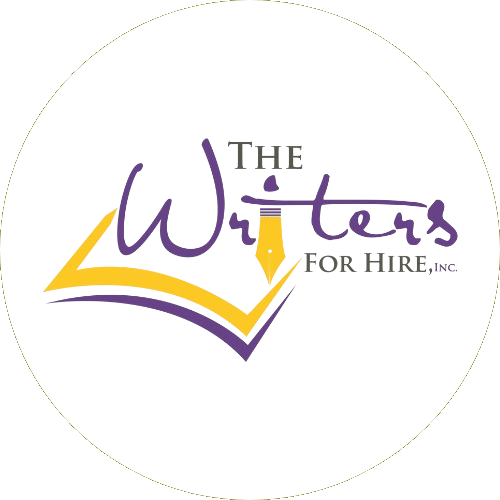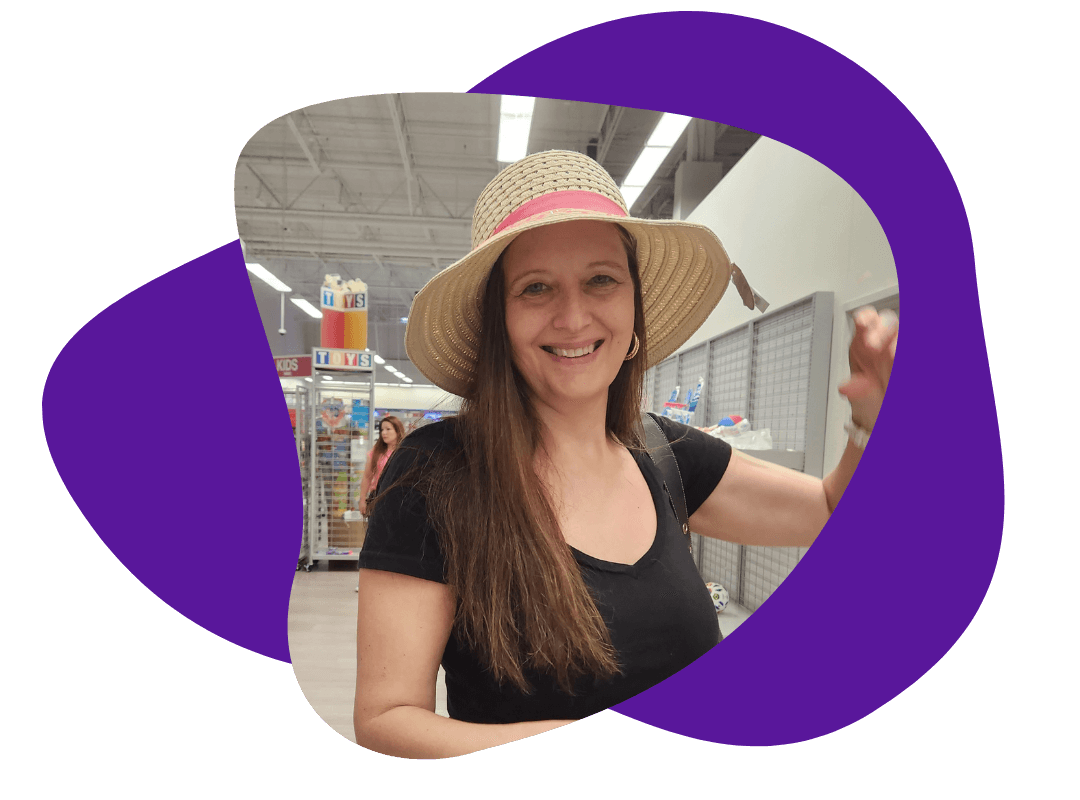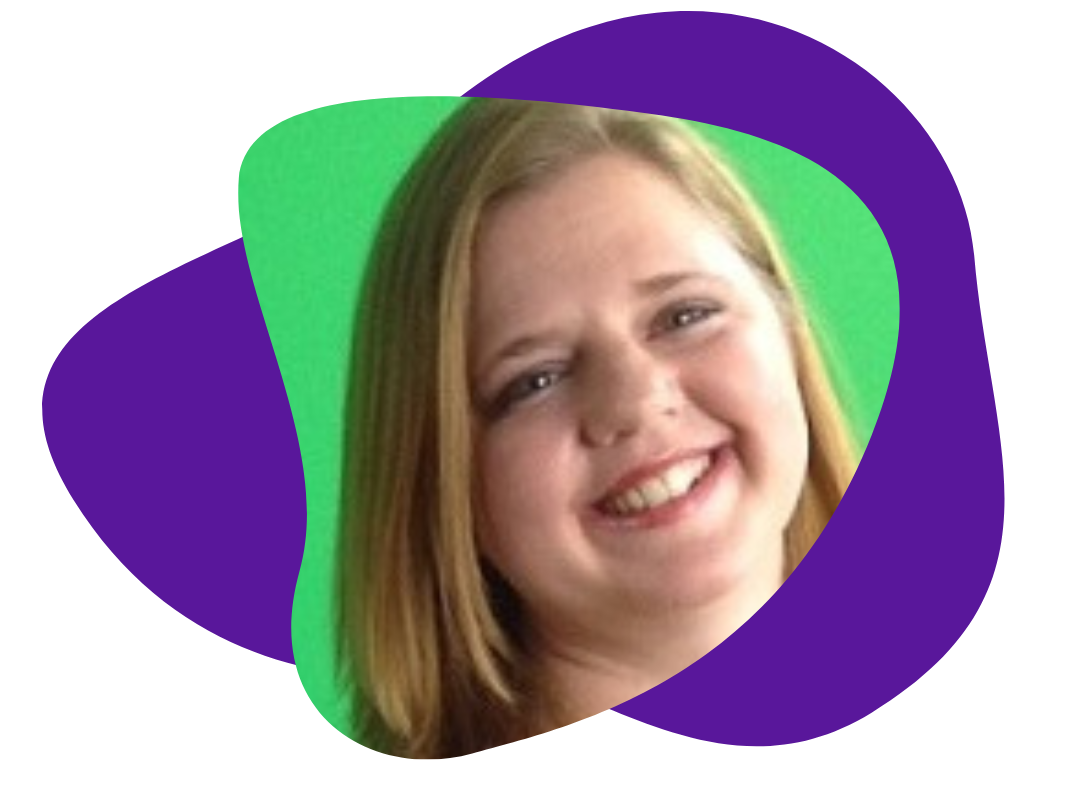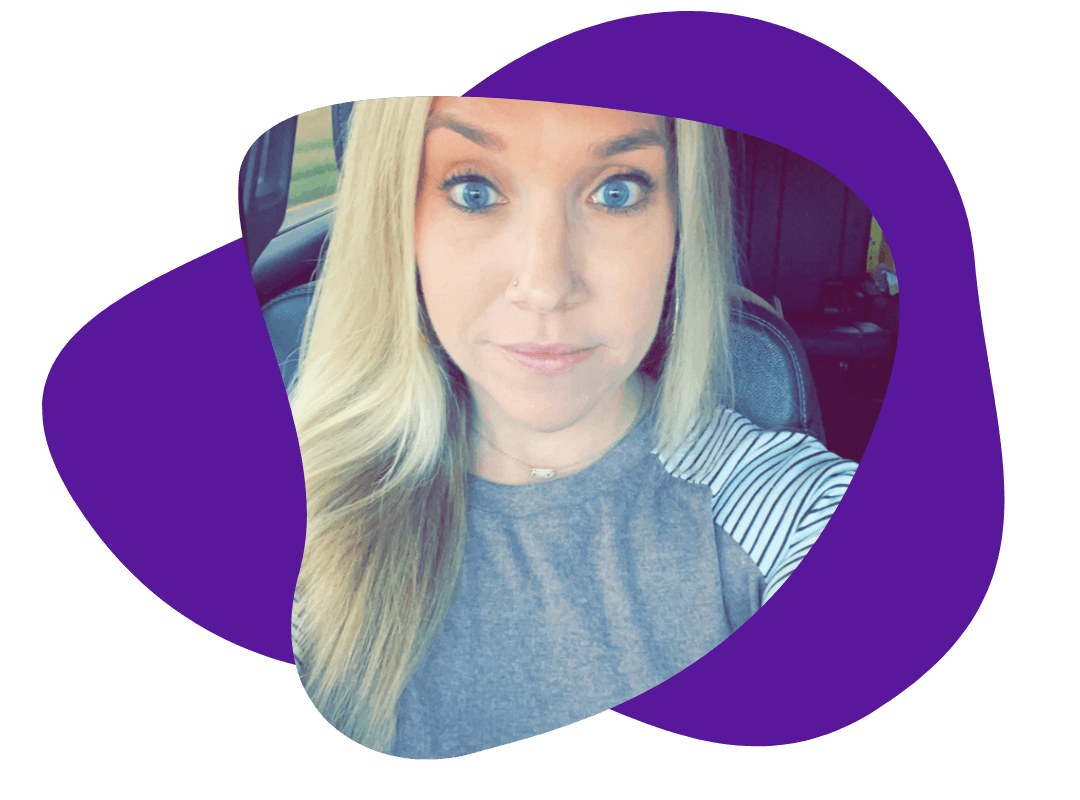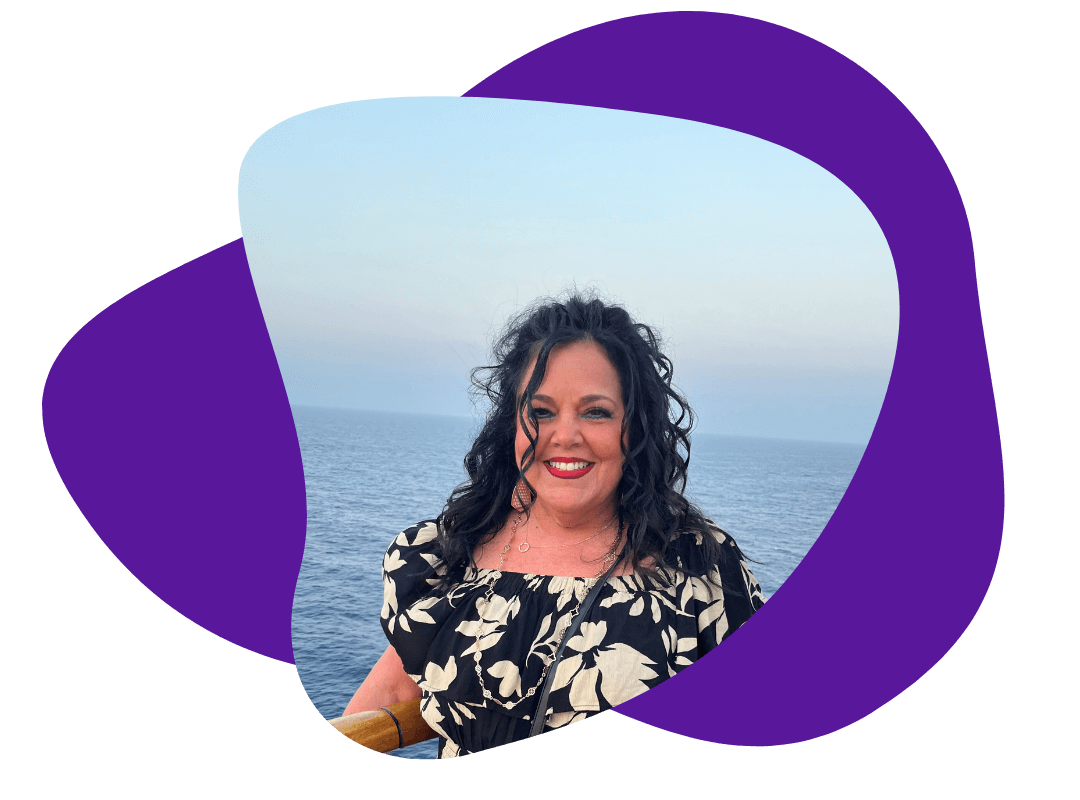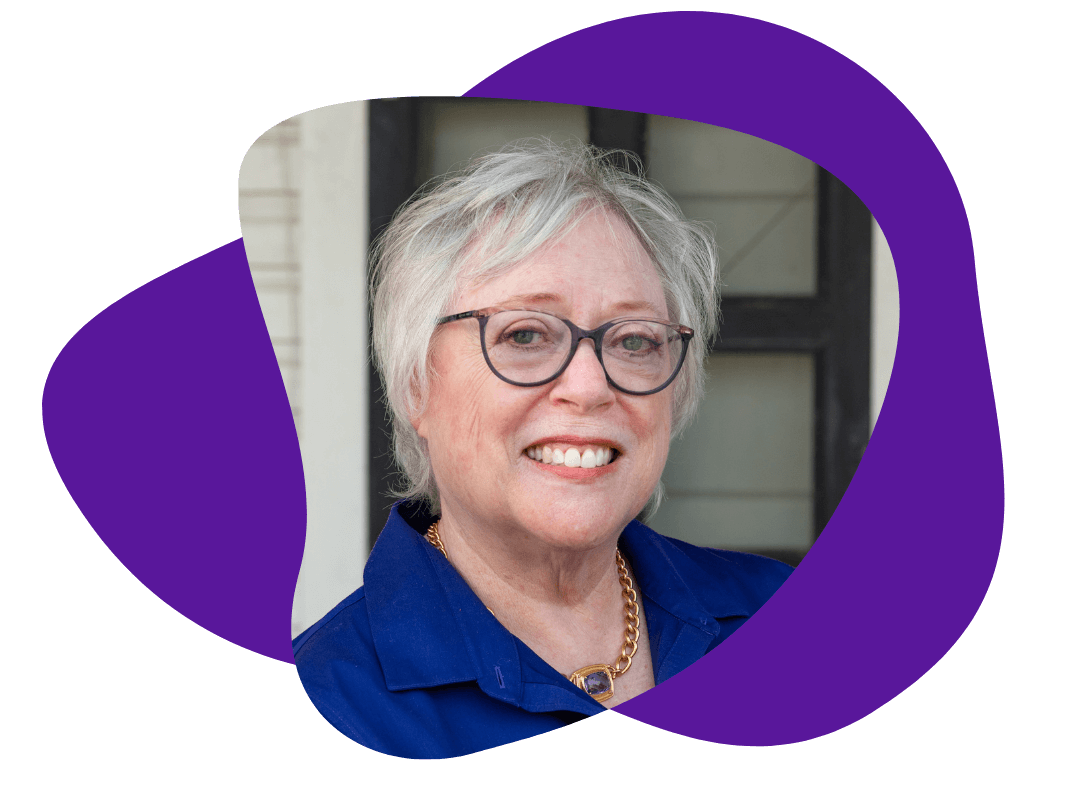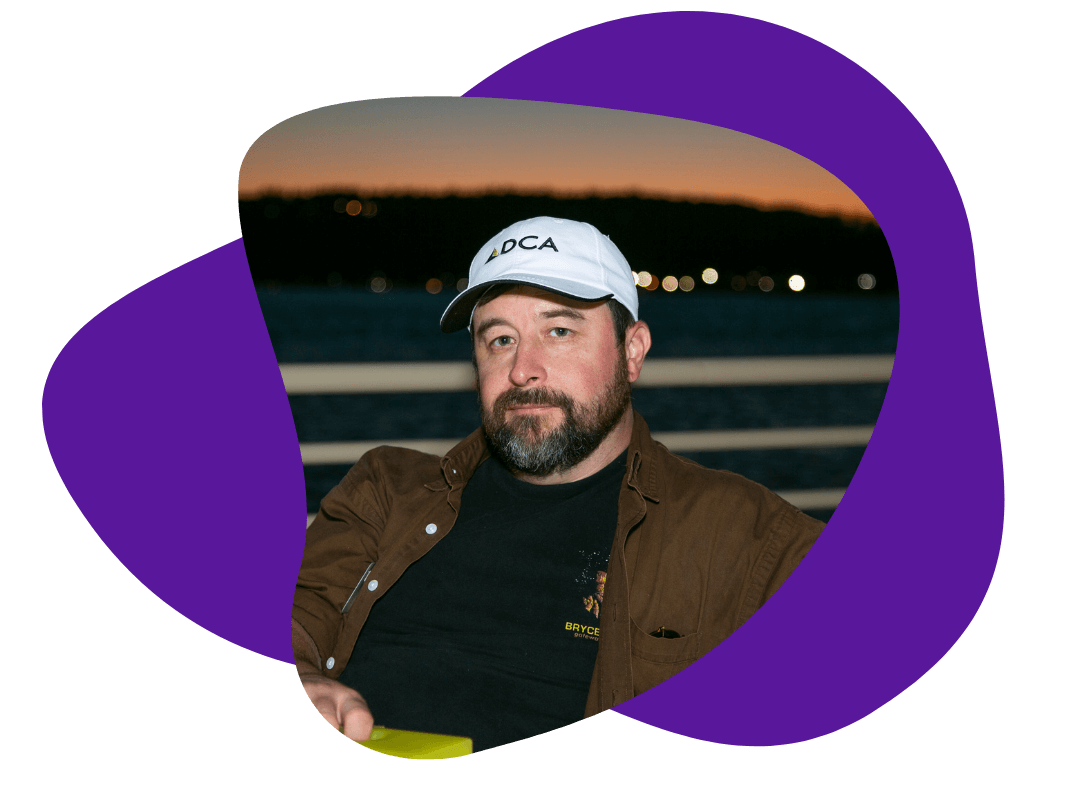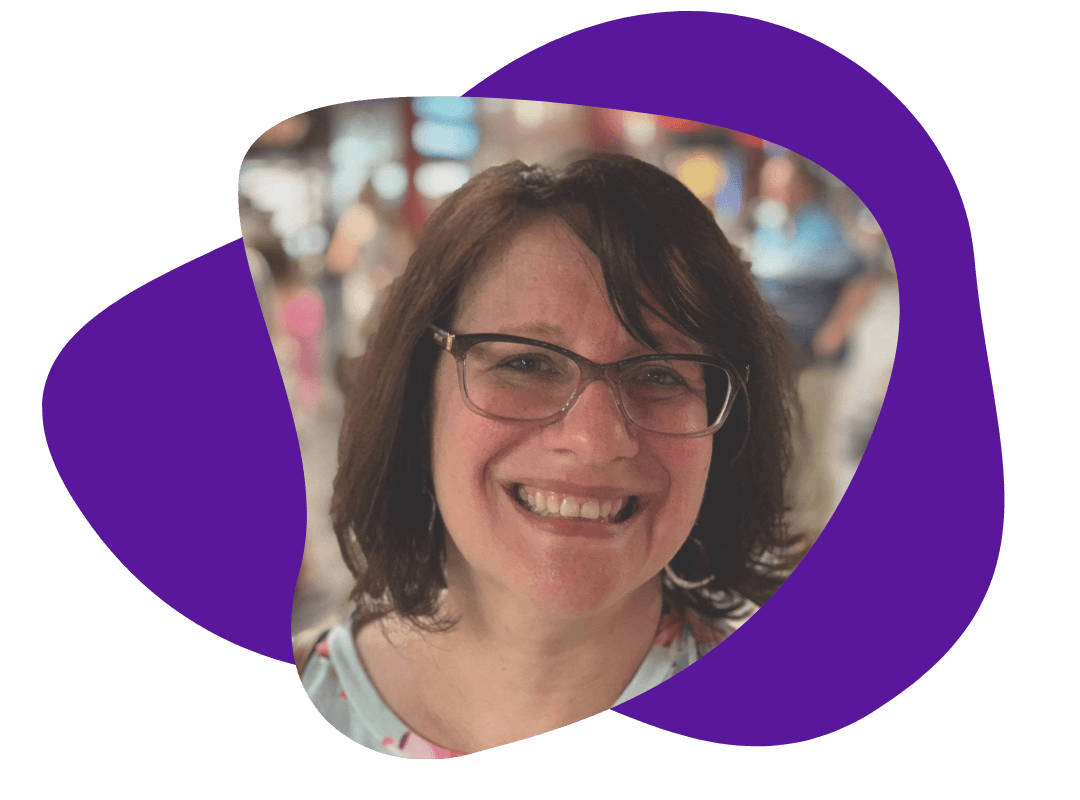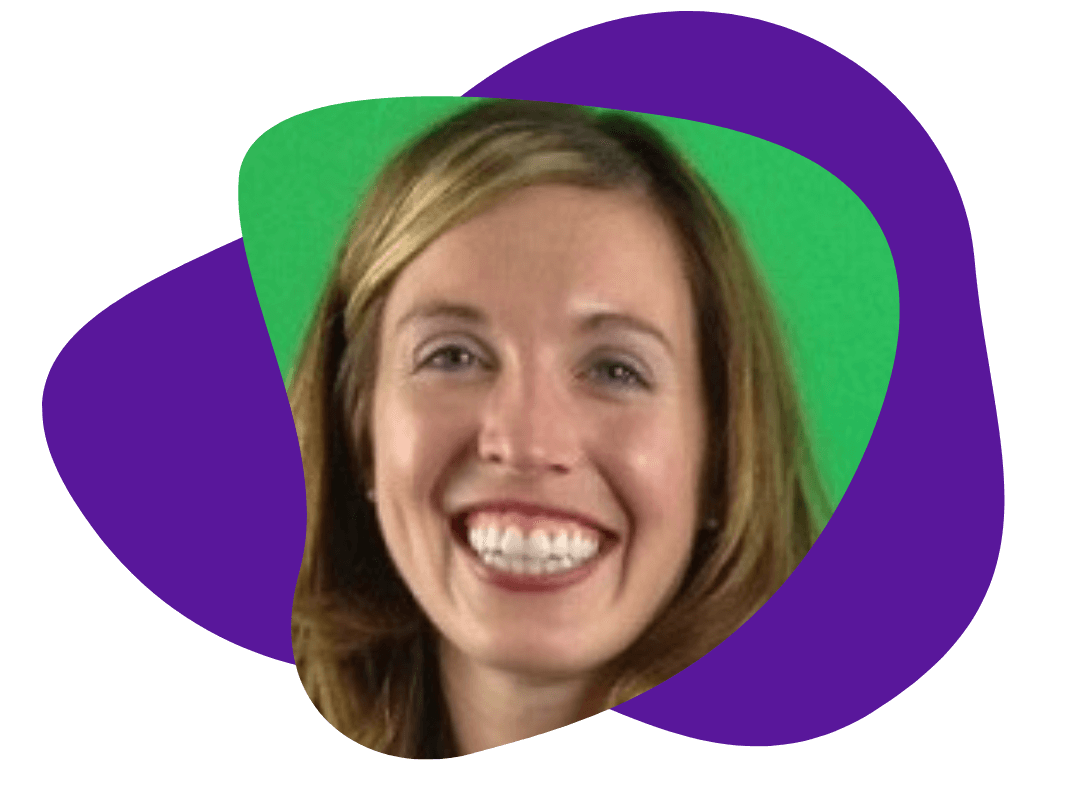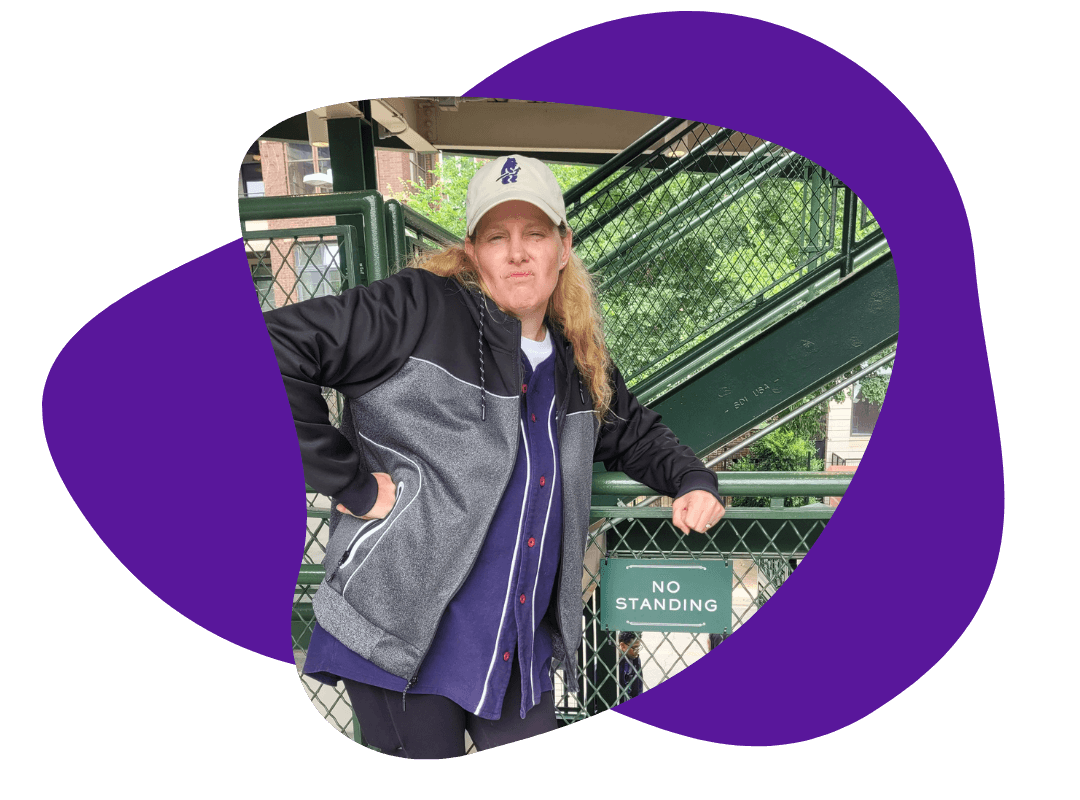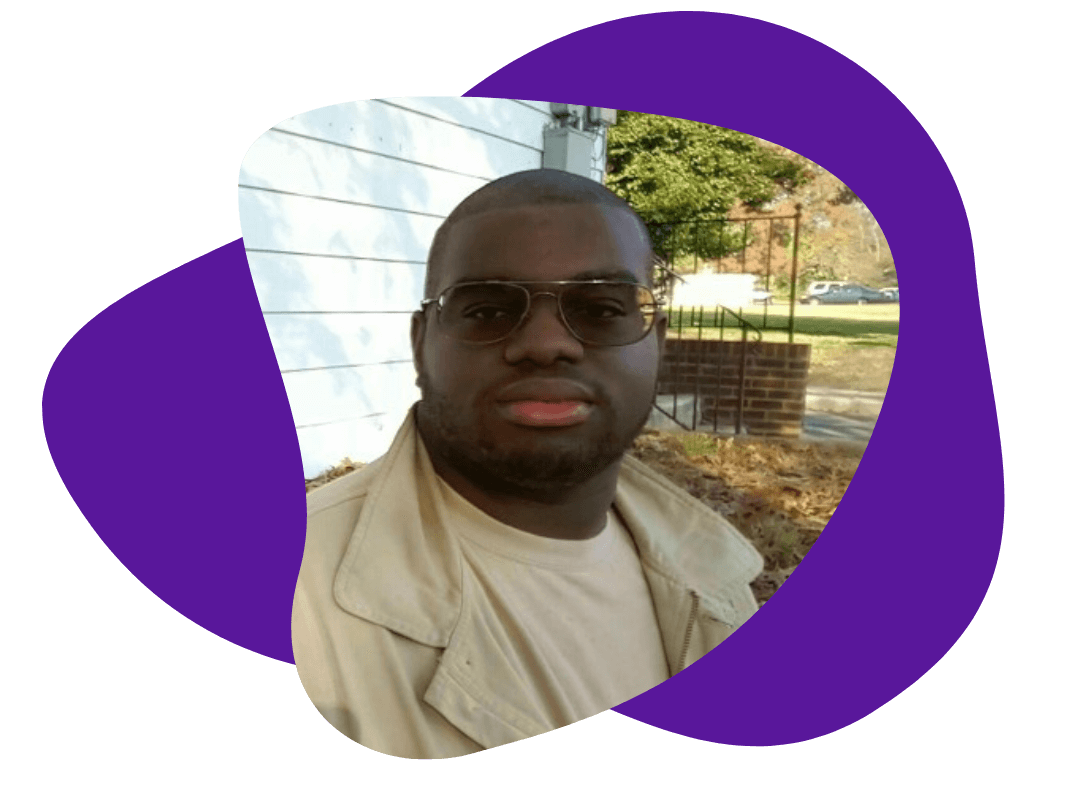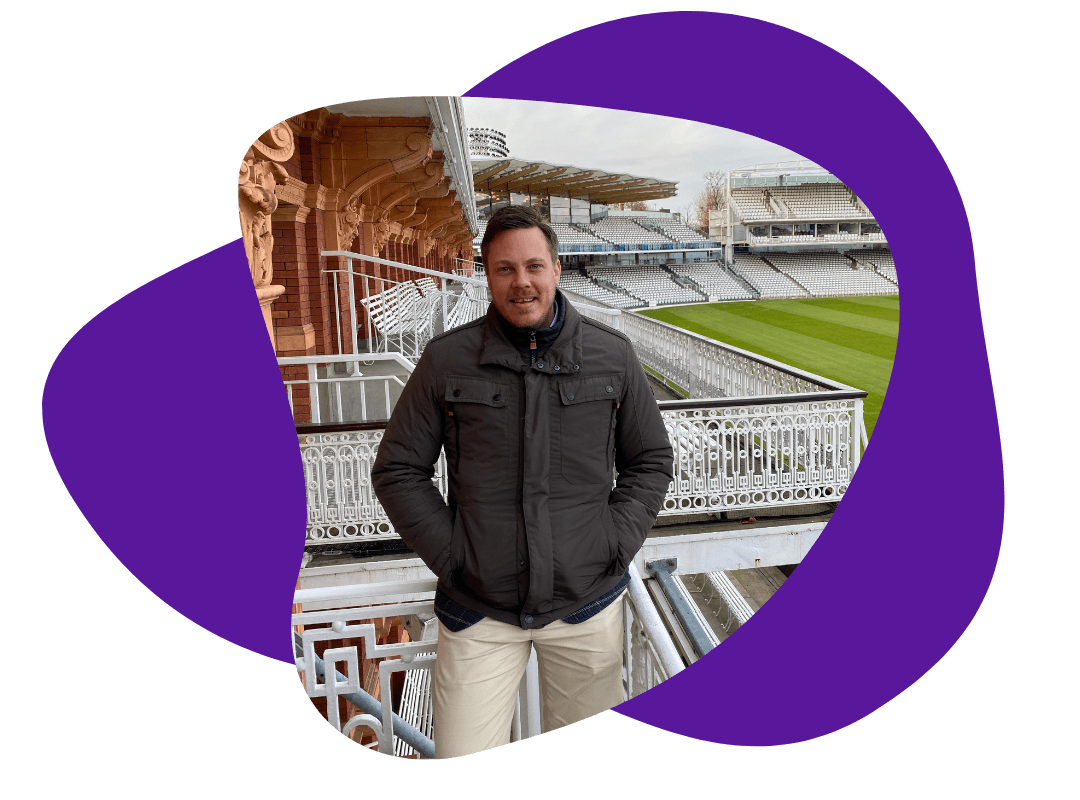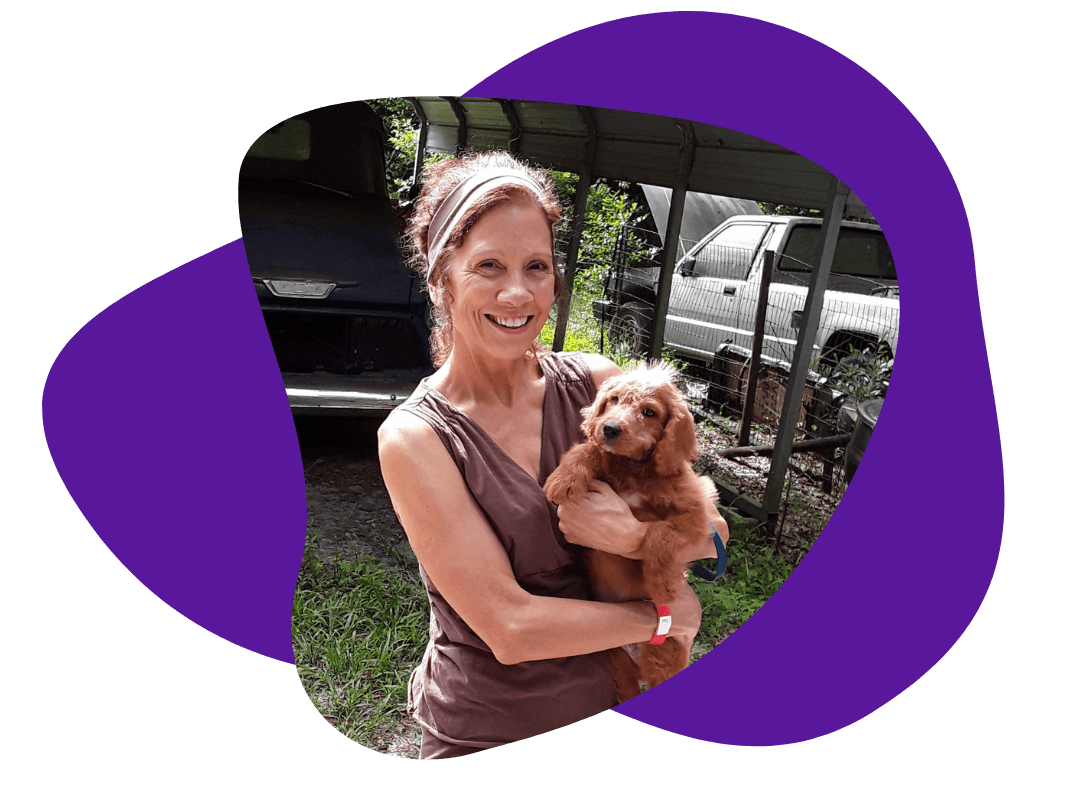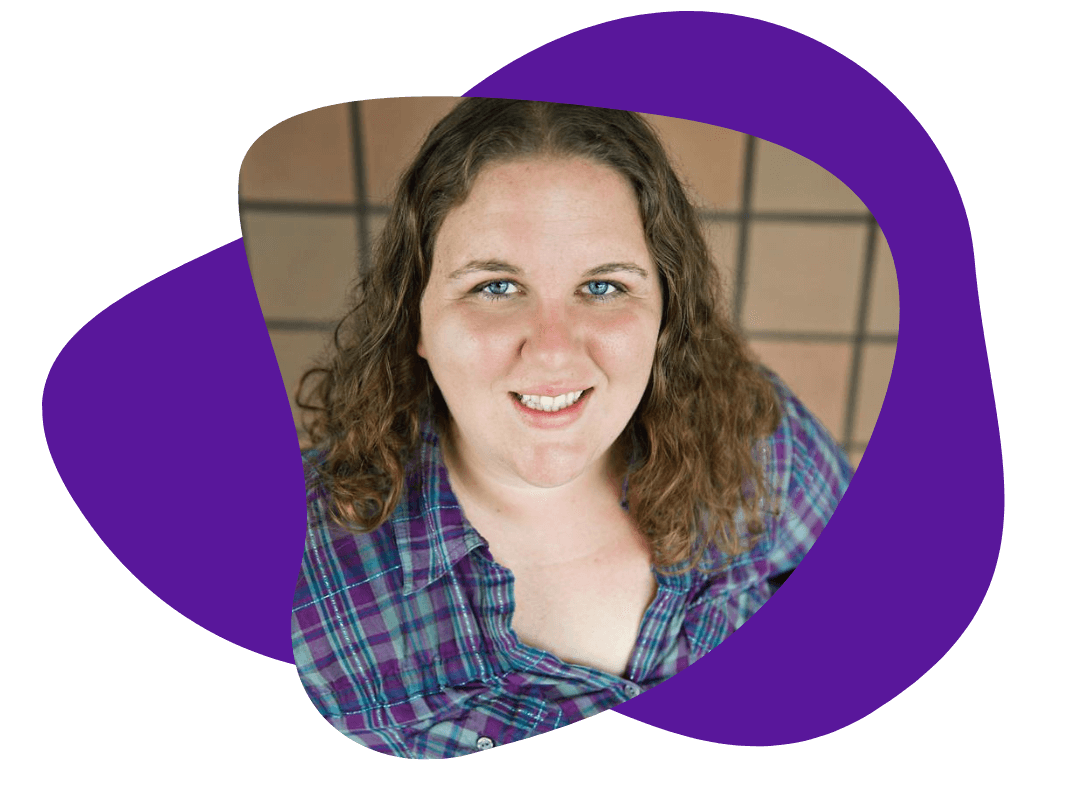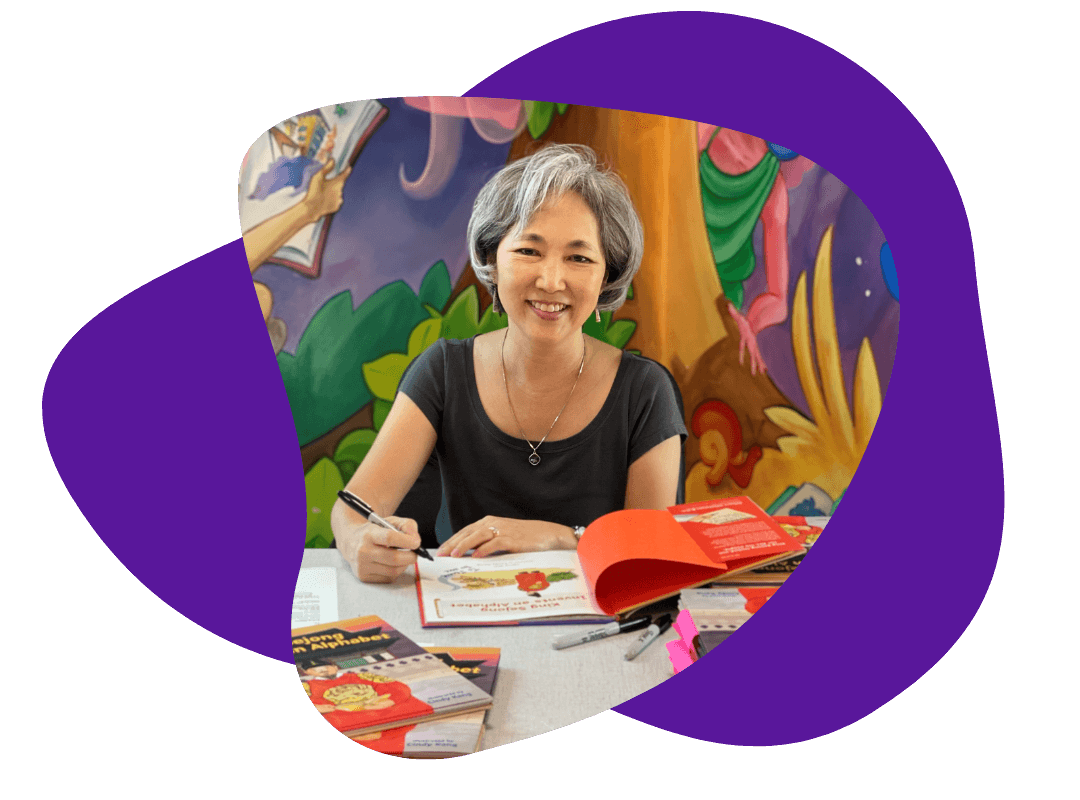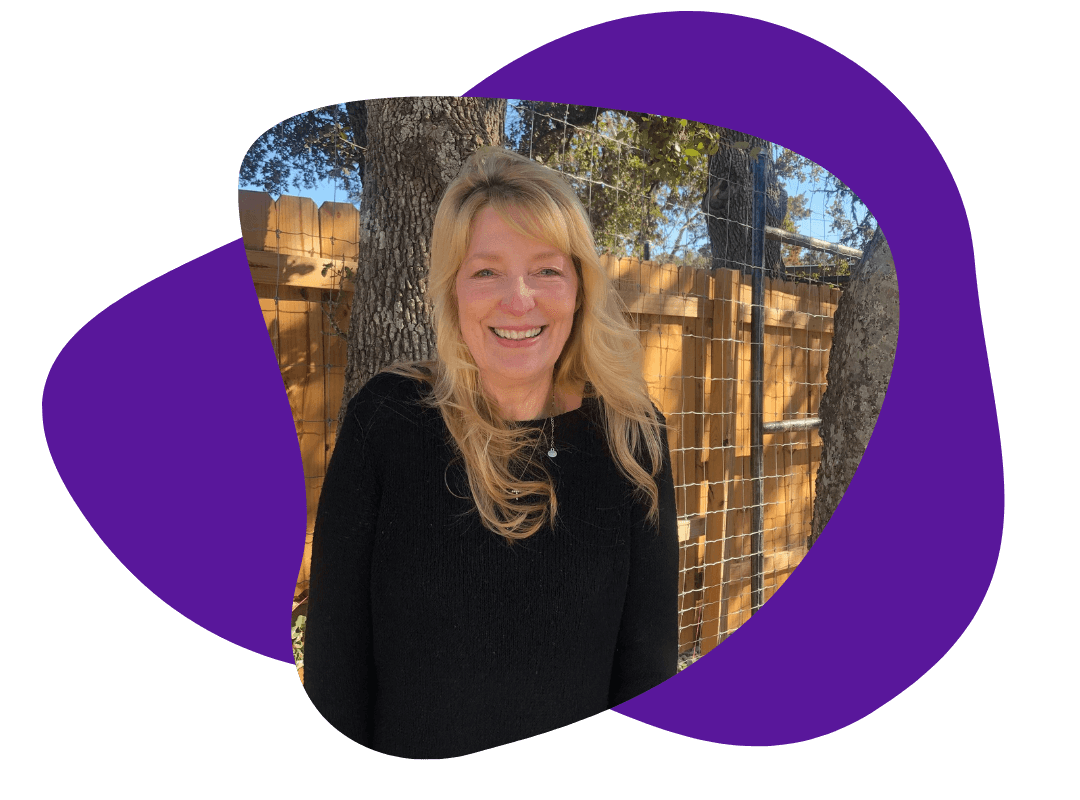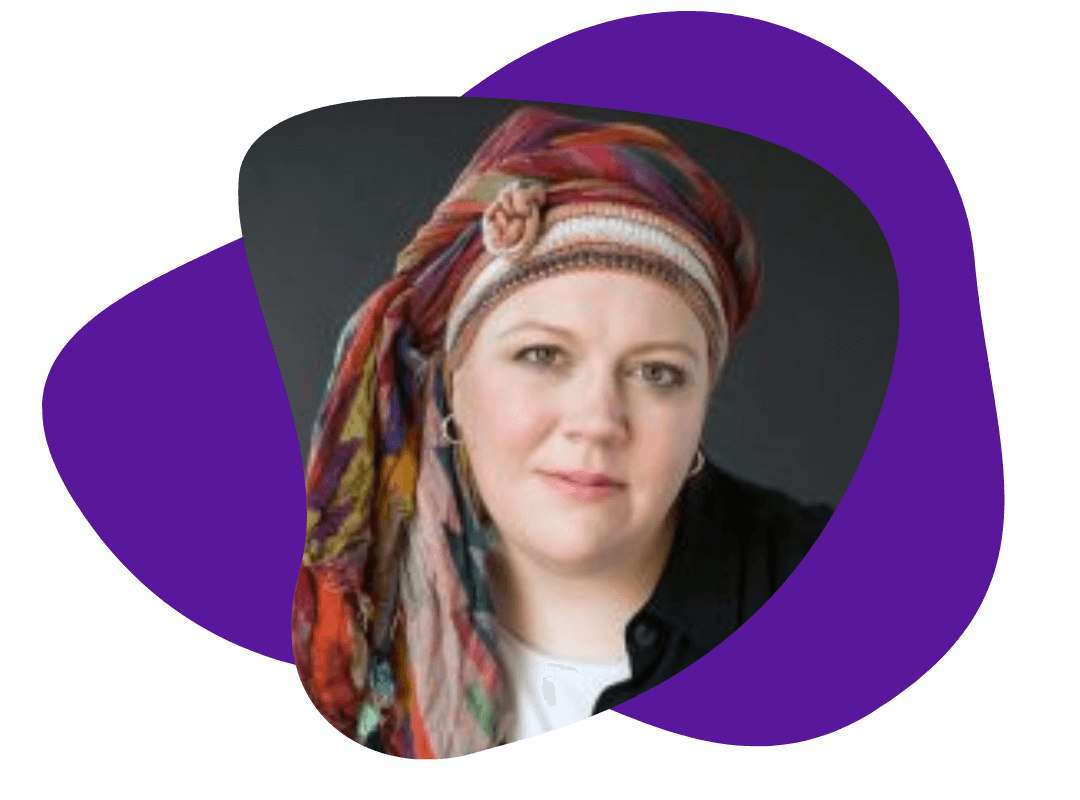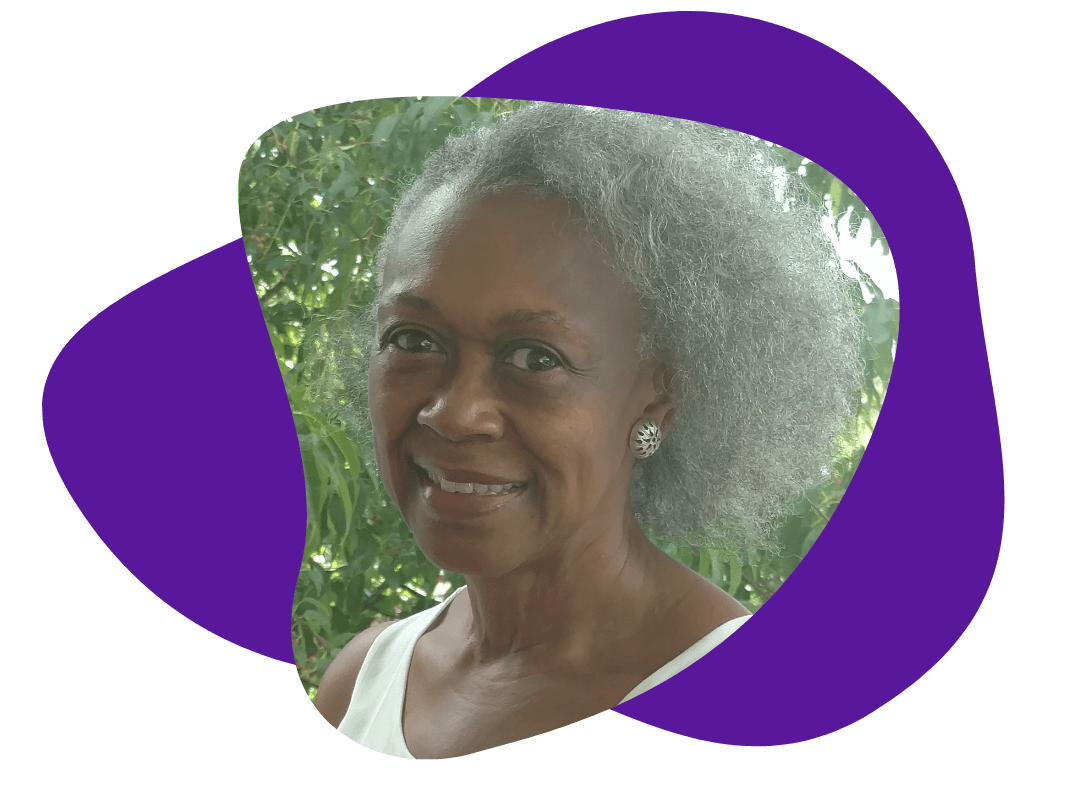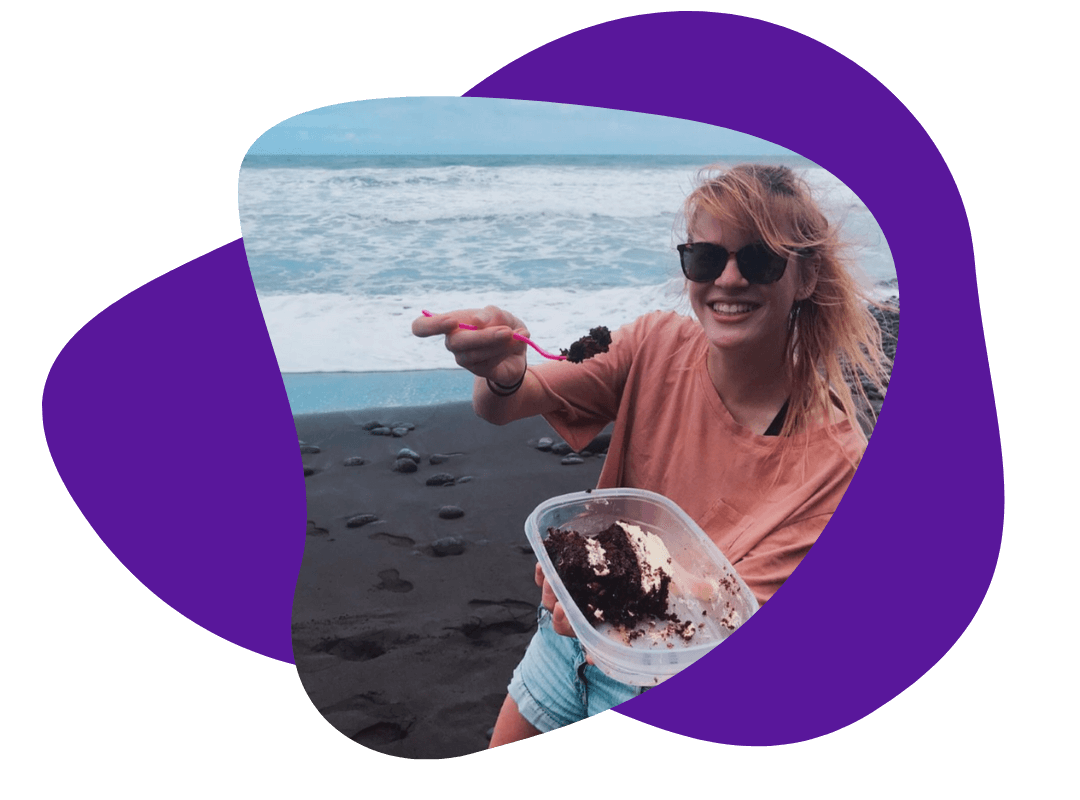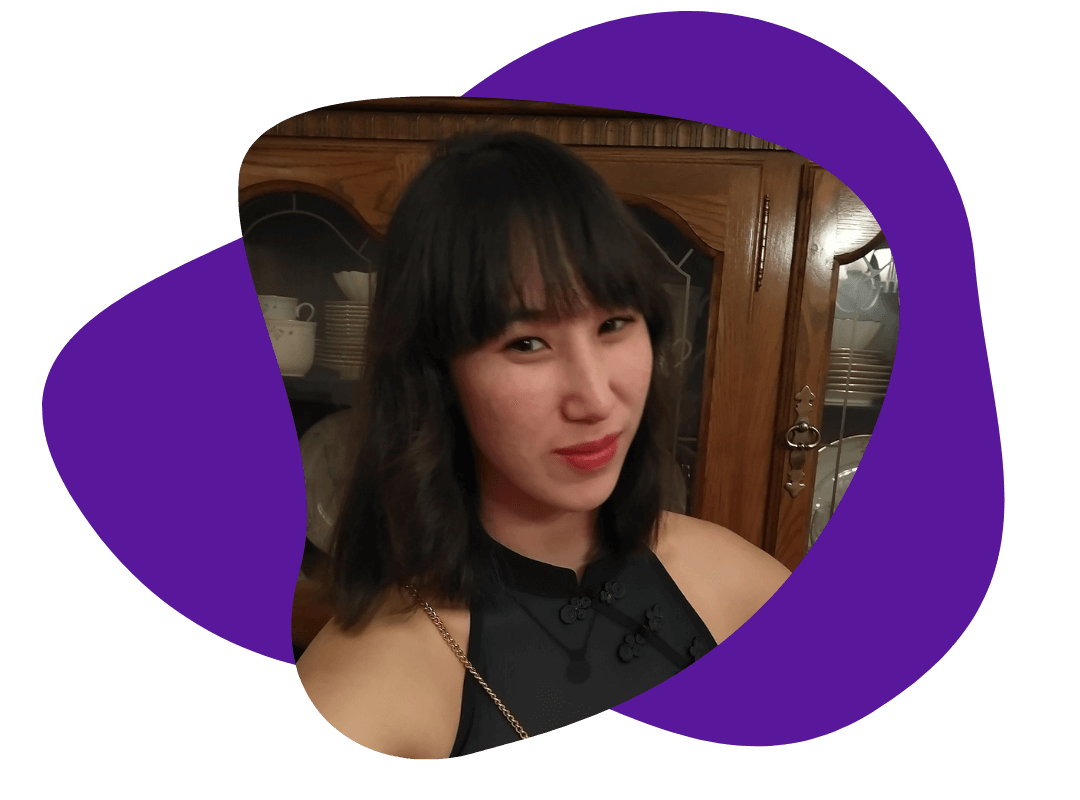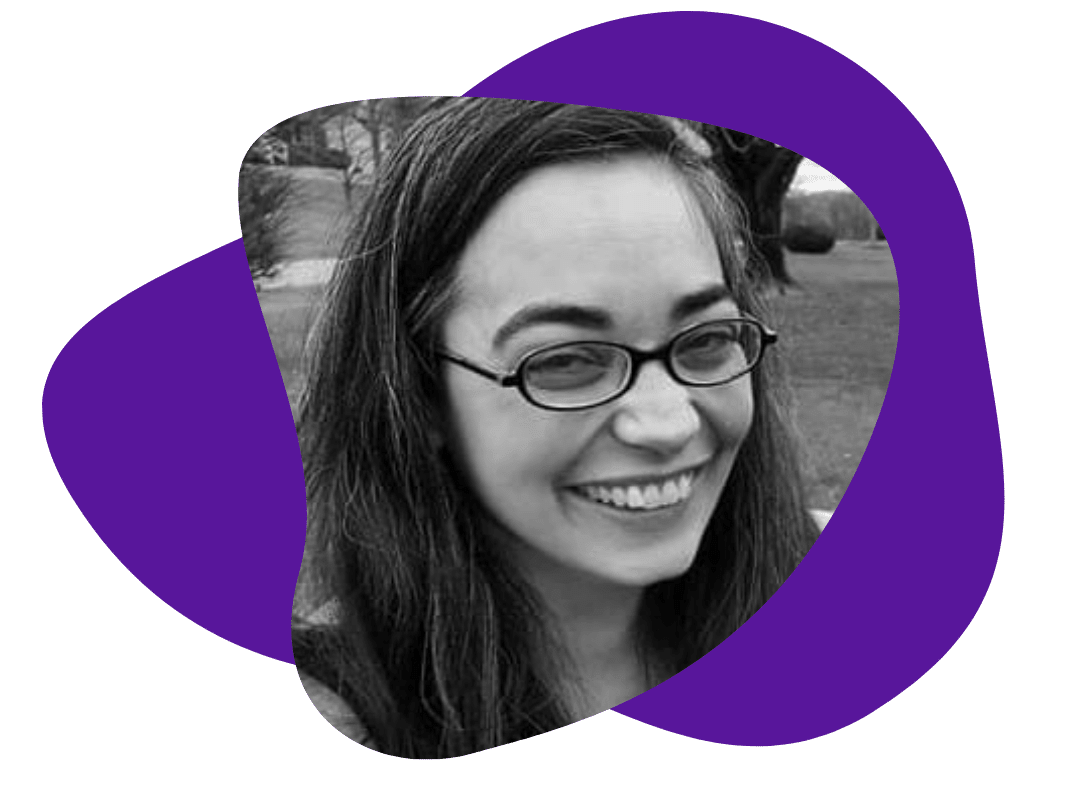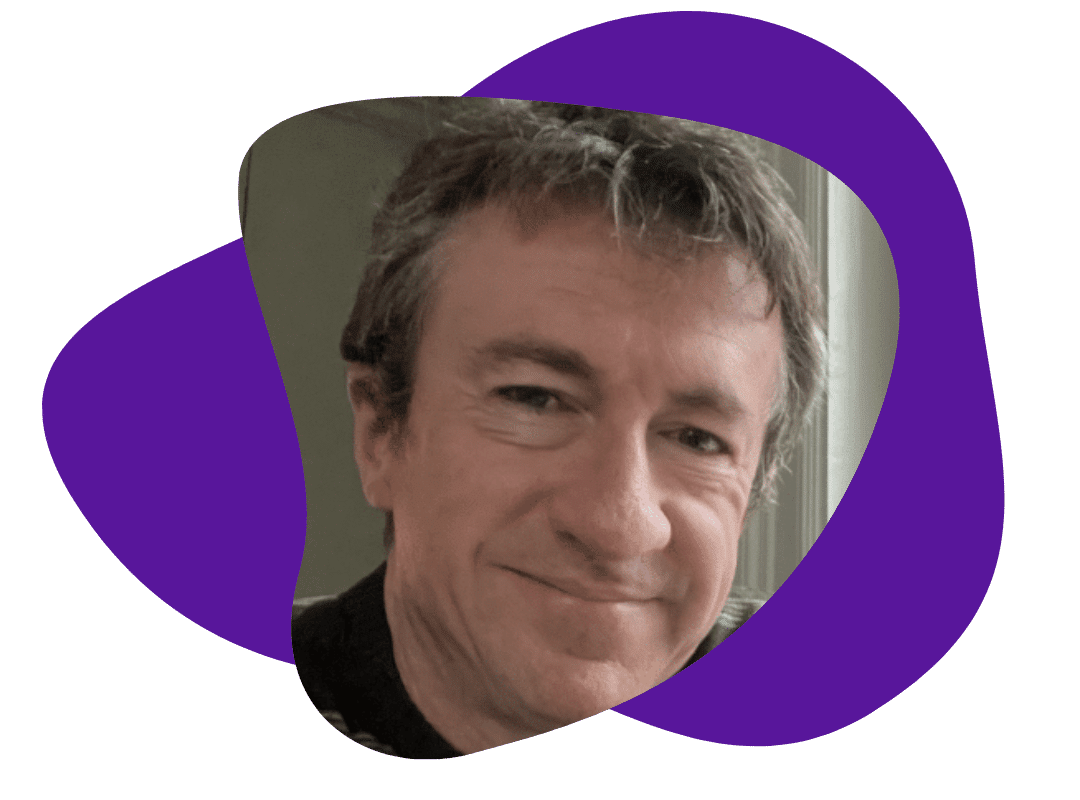Find Acronyms in MS Word Documents
June 16, 2010
A great tip from our friends at Shae Writing:
This is a quick and easy way to find all the acronyms in an MS Word document.
Remember that this command searches for consecutive capital letters, so it cannot distinguish between ‘SCBA’ and ‘DO NOT.’
For Word 2003:
1. Open the ‘Find’ window (Ctrl + F).
2. Check the box labeled ‘Use Wildcards.’
3. In the ‘Find what’ field, put this phrase: <[A-Z]{2,}> (no spaces)
4. Click ‘Highlight all items found in:’ and choose ‘Main Document.’
5. Click ‘Find All.’
6. Voila! All of your acronyms will be highlighted.
”
For Word 2007:
Follow Steps 1-3 above (for Word 2003)
4. Click ‘Reading Highlight,’ and then ‘Highlight All.’
5. You should be able to see all of your acronyms highlighted.